Admin users can now set up a custom approval workflow for submitted claims within the company!
Note! The process for approving submitted claims is different than approving claim payments.
Admin or Finance with transfer rights users can approve the claim payment. If associated with a budget, the Budget Owner with transfer rights can also approve the claim payment.
Video Guide:
Step-by-step Guide:
1. From the home page, under "Spend" menu, click "Company policies". Then select "Claim review policy" from the list.

2. Click the edit button on the upper right part of the page.

3. For each rule, we have the "IF" and "THEN" sections. Under the "IF" section, specify the condition that the claim will adhere to. The conditions you can choose are "Claim within a budget" or "Claim amount".

You can also make your rule more specific by combining these two conditions into a single rule. You just have to click on Add condition and you’ll be able to have these two conditions in one rule.

4. Under THEN section, select the approvers of the claims. Click on the blue pen button to choose a specific approver or even mix the roles (Admin, Finance, Managers, Budget Owners and Budge Member) and specific users as approvers



5. Choose whether you want all or just any of the selected approvers to approve the claim before proceeding with the claim payments.
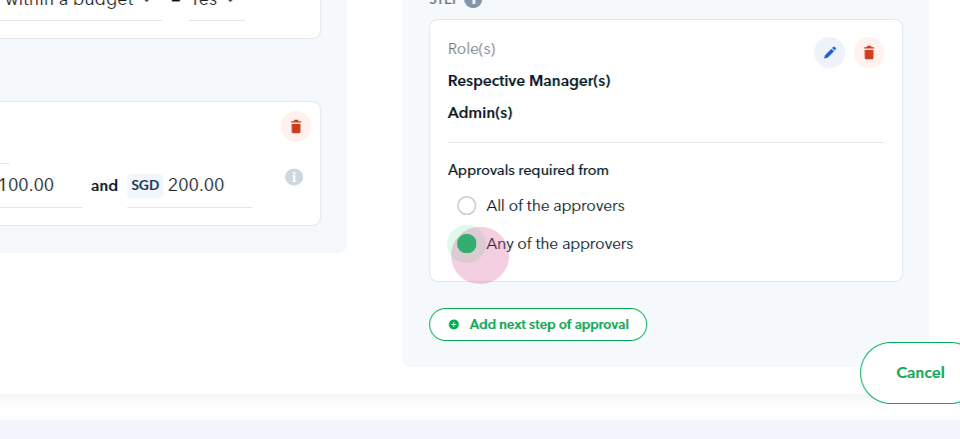
If you want to add an extra level of approval before proceeding with the claim payments, just click on "Add next step of approval", "Add approver" and then follow the same steps above.

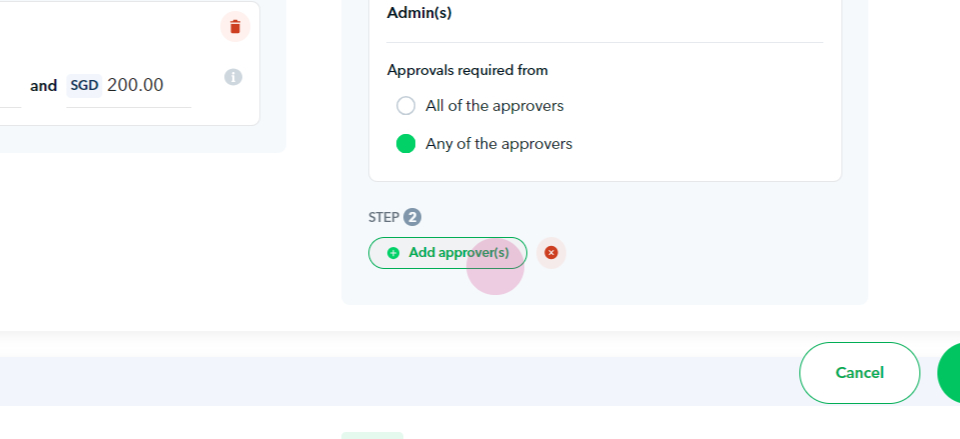
Tip! Rules are arranged in order of priority. When a claim is submitted, the first rule that matches the conditions is applied. To change the priority of rules, just click the arrow button right next to Sort priority.

6. For claims not covered by the above rules, you can create a fallback rule to decide if the claim should be approved by an admin or manager or auto-rejected.

7. If all good, just click on "Update policy" then "Save changes".


Note!
To view all changes to the claim review policy, go to the Claim Review Policy Page and select the "View activity log" option from the three-dotted menu. 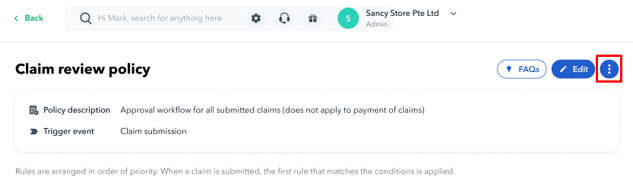
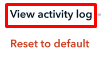
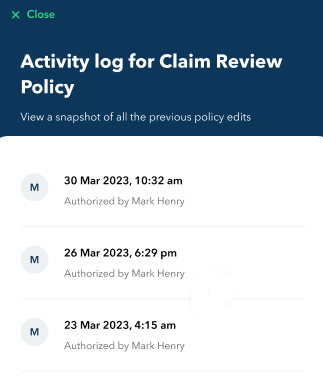
Questions? Please log in to the app and reach out in the chat at the bottom right corner of the screen.
Suggestions? Let us know here.
