Once a bill has been submitted, it will be in pending review status.
Submitted bills linked to a budget can be reviewed by budget owners or admins. Bills not linked to a budget can be reviewed by admins or finance users with transfer permission.
You can watch our video guide or the step-by-step process below:
Approving submitted bills
1. Go to Bills under the Spend menu then select a bill under pending review status.

Submit request to approve bill payment
After approving the submitted bill, it will be marked as pending payment. The same group of approvers can then request approval to pay for the bill:
3. Click on Submit transfer.

4. Fill in the particulars of the bill payment, then click Next
-
Transfer recipient
-
Source of funds
-
Budget
-
Reference transfer
-
Category
-
Other active custom reporting fields in your account
5. Review the transfer details and if all is good, click Confirm.
Note! If your company does not have a Transfer Approval Policy in place, administrators or finance users with transfer rights can directly make the bill payment.
However, if your company has implemented a Transfer Approval Policy, the designated approvers will review and approve the submitted request for bill payment. To view the pending approvals, you can click on "Show pending approvals" and see the list of users who need to approve the request before the money is sent to the recipient.

Approve submitted bill payment request
Admin, Finance with transfer rights or approvers under the Transfer Approval Policy can approve and initiate the bill payment:
Step 6: Click on Bills under Spend menu.
Step 7: Look for the bill that has pending payment status, and click on it.
Step 8: Click on Review Transfer.
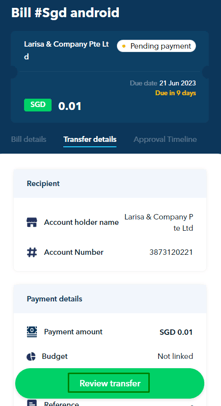
Step 9: From here they can either:
- Approve the transfer and have the amount sent to the recipient
- Reject the transfer and place the reason for rejection
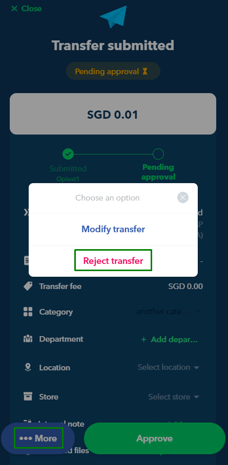
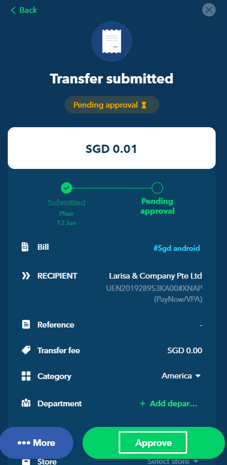
- Modify the transfer details to amend the transfer reference, category, and other custom reporting fields. However, they can no longer change the amount and source of funds.
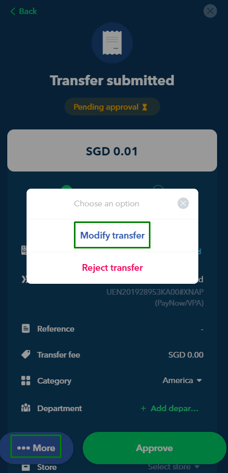
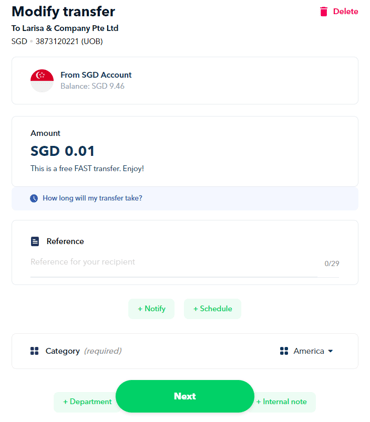
Once it has been approved, the amount will be paid to the recipient.
Questions? Please log in to the app and reach out in the chat at the bottom right corner of the screen.
Suggestions? Let us know here.
