Admin and Finance users with transfer rights can send SWIFT transfers from their Aspire USD account. They can also send local transactions in foreign currency within the recipient's home country, saving time and cost for international transfers.
To send transfers or payments from your Aspire USD Account:
1. Go to your USD Account, click on "Submit a transfer"
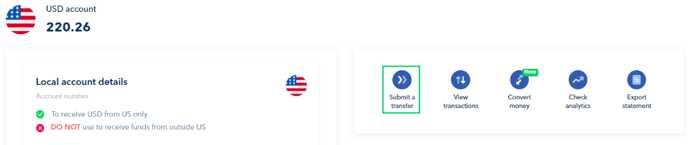
2. Click on "New Recipient"
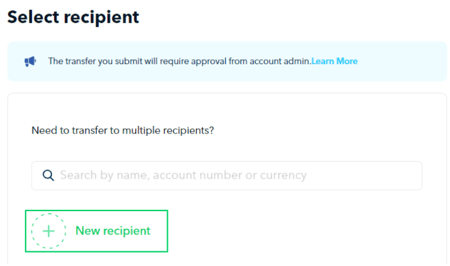
3. Select the currency you wish to send, then place the account holder name, country and recipient type
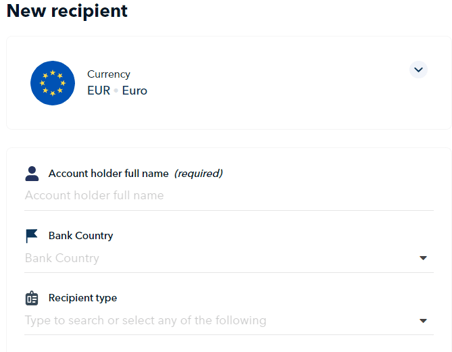
4. Select "SWIFT" tab to send SWIFT transfers. To send a local transfer*, be sure to select the "Local Bank Account" tab.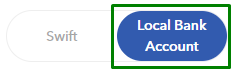
*Note! Only selected currencies can be sent locally.
5. Enter the recipient's bank details and proceed by clicking the "Continue" button
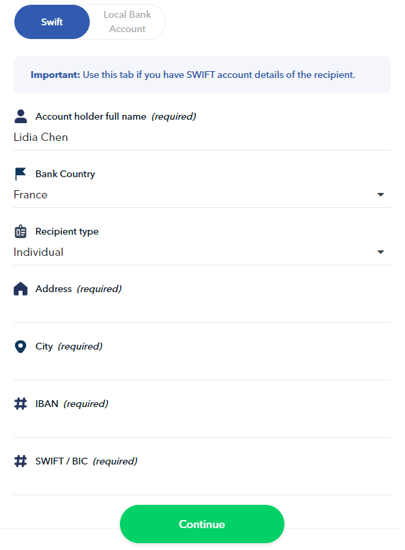
6. Enter the amount you wish to send and fill in other transfer fields:
- Link the transaction to a budget
- Payment Reference (maximum 132 alphanumeric characters ONLY)
- Internal note (only shown in your Aspire account)
- Other payment reference fields
SWIFT transfers may have intermediary bank fees deducted from the sent amount, which vary between $7 - $60 based on the correspondent banks used.
To avoid this, toggle the "Pay USD 15 extra and fix this amount" button to ensure the recipient receives the exact amount.
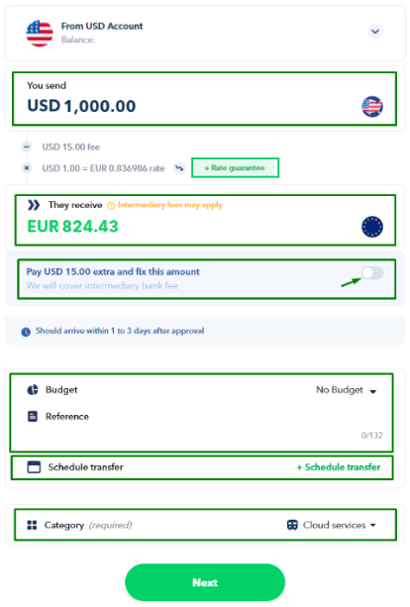
When initiating SGD, EUR or GBP transfers from your USD Account that require approval, you can set a guaranteed exchange rate for 3, 4, 12 or 24 hours. Just click on ![]() button right next to the exchange rate to set your preferred period.
button right next to the exchange rate to set your preferred period.
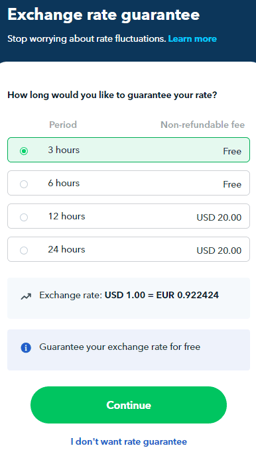
Additional information for Guaranteed Rate:
- For 12 and 24-hour periods, a non-refundable fee is charged immediately upon submission to hold the rate.
- If the transfer isn't approved during the rate guarantee period, you can proceed at the current exchange rate.
- There is a 2% rate fluctuation limit for transfers with a guaranteed rate. If the rate changes by 2% or more during the guaranteed rate period, we will still allow you to make the transfer using the current rate. The non-refundable fee will not be refunded in this case.
- Rates are not held over weekends due to higher exchange rates.
7. Once you have reviewed your payment details and are satisfied with them, click the "Confirm" button
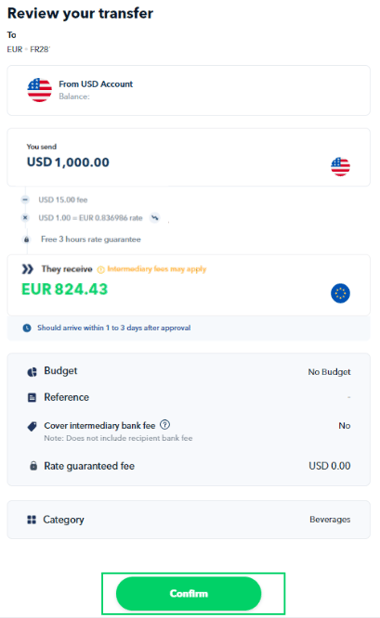
Note:
- For EUR & GBP local transfers, the receiver will see your company name as the sender of the funds.
- For other currencies mentioned in this article, the receiver will see our partner's name as the sender of the funds.
- If you are initiating a SWIFT transfer and your business name is longer than 35 characters, please include the full business name in the Payment Reference field. Field 50 (Payer Name) of the MT103 has an inbuilt limitation by SWIFT of 35 characters.
- If you experience an error when making the transfer, contact our Support team and attach a screenshot of the error message so we may further assist you.
Questions? Please log in to the app and reach out in the chat at the bottom right corner of the screen.
Suggestions? Let us know here.
