- Aspire FAQs
- Revenue Management
- Invoices
How to use the Invoice Dashboard & Analytics
Invoice Dashboard
This is available to any Admin or Finance user. To view this, go to RECEIVE PAYMENTS and click on "Invoicing".
The Invoice dashboard will show all your invoices in different statuses:
- Draft
- Paid
- Due in XX days
- Overdue by XX days
We have a range of filters so that you can filter based on your needs. Such as by due date, invoice status and customer.
Our video below helps you how to navigate our dashboard best.
Invoice Analytics
To view the analytics feature, all you need to do is hover your mouse over the top section that shows "Total Outstanding, Overdue and Due".
Click anywhere on this bar, and it will take you to the analytics feature. This will give you a bird's eye view of everything.
Our video below helps you how to navigate our analytics best.
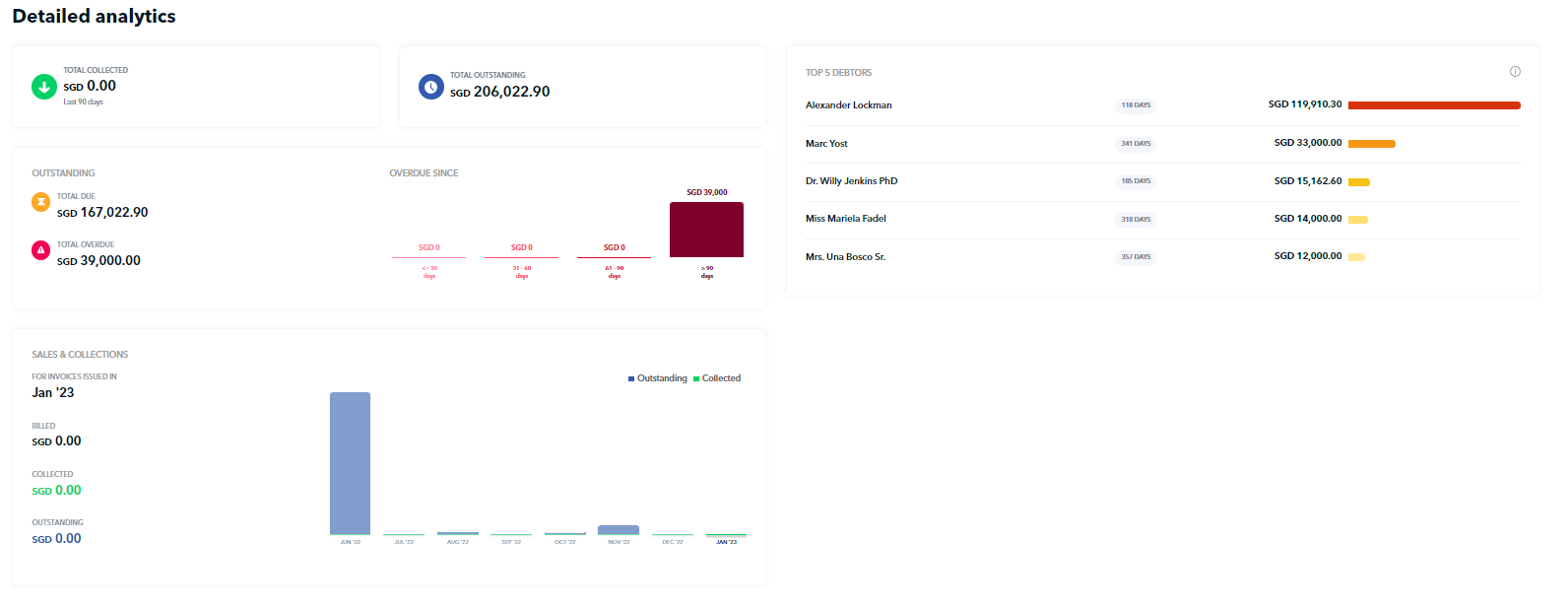
Video Guide on Navigating Invoice Dashboard & Analytics
Timestamp:
0.00 to 0.30 Overview of video
0.45 to 2.57 How to create an invoice
2.57 to 4.30 Filtering the Invoices dashboard
4.31 to end How to use the Analytics feature
Questions? Please log in to the app and reach out in the chat at the bottom right corner of the screen.
Suggestions? Let us know here.
