- Aspire FAQs
- Cards
- General Card Information
How to set and remove a specific currency for my cards?
Level up your card's security by specifying the allowed currencies that you can make transactions with.
With currency lock, you have the ability to select which currencies are accepted for transactions made with the card.
Click on the links below to see the guide on how to:
Note! Only an Admin or Budget Owner who created the card has the authority to make changes to the currency lock.
However, Employee or Finance users may request changes by following the steps provided in this article.
How to set a currency lock
- Click on "Cards" on the left-hand side, under "Spend" section
- Search and click on the card you would like to add the currency lock
- Click on "Edit" in the top right corner
- Under Spend controls, you can choose the specific currencies under "Allow specific currencies ONLY"
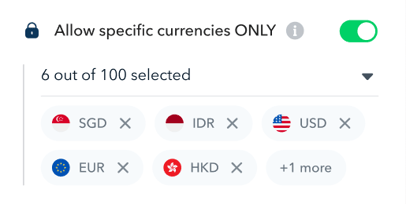
By selecting the specific currencies, you can restrict your card to only make transactions in those chosen currencies.
This means that any transactions made in currencies not on the list will be declined. - Once selected, click on "Update Card".
Note:
- IDR cards that are issued by Mastercard can only have 1 currency for their currency lock.
- Currency lock can be updated after cards are issued.
How to remove a currency lock
- Click on "Cards" on the left-hand side, under "Spend" section
- Search and click on the card you would like to remove the currency lock from
- Click on "Edit" in the top right corner
- Under spend controls, remove the allowed currency by clicking on them.
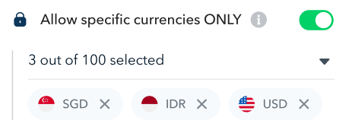
- Once done, click on "Update Card"
Questions? Please log in to the app and reach out in the chat at the bottom right corner of the screen.
Suggestions? Let us know here.
