Follow the steps by steps below to make batch payment transfers using your IDR account:
1. Login to your Aspire web app
2. Click on Make Batch Payment under Quick Access. If you don't have it yet, click Add, find the Make Batch Payment widget, and click Save. 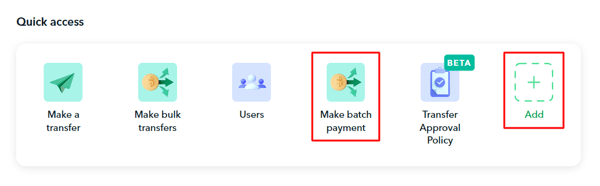
- Choose IDR as your Source account
- Add your batch payment name
- Link your batch payment transfer to a budget (optional)
- Choose a category for your batch payment transfers (required)
- Click Next
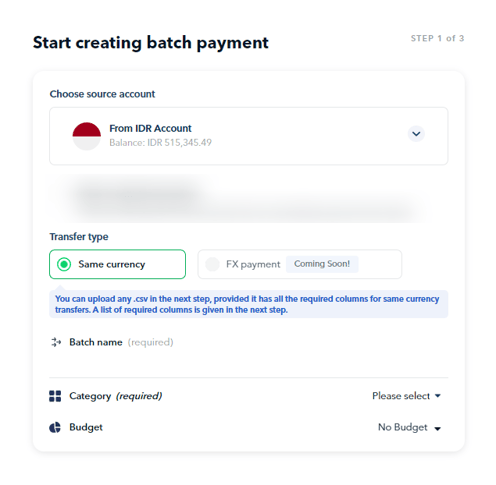
4. Upload recipient and transfer details
- You can upload your own CSV file. Make sure the file size is less than 10MB and has the following columns: Recipient Account holder name, Account number, Bank code and the Transfer amount.
- Otherwise, you can also use our template by clicking on Aspire's IDR batch payment template. When downloading Aspire's IDR batch payment template, you may select .CSV or.XLSX format.
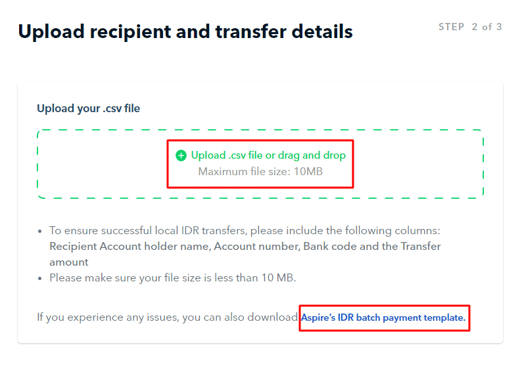
- To ensure the numbers under Account Number are not truncated and still intact, please input them as a "Text Field". Additionally, ensure there is no space, hyphen (-), or other symbol in the Account Number section.
-1.png?width=688&height=440&name=FAQ%20Screenshots%20(3)-1.png)
- To ensure the numbers under Account Number are not truncated and still intact, please input them as a "Text Field". Additionally, ensure there is no space, hyphen (-), or other symbol in the Account Number section.
- Once uploaded, click Next.
5. Match the .csv columns accordingly between the Aspire fields and Your .csv fields, then hit "Review"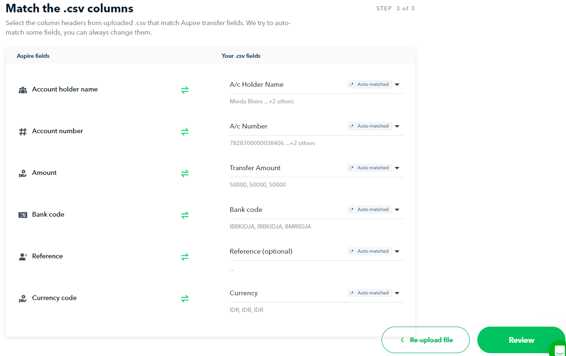
6. It will take a few minutes to upload your batch payment, you can always come back to it later by finding it under your Pending Transactions. Otherwise, you can click on "Review transactions"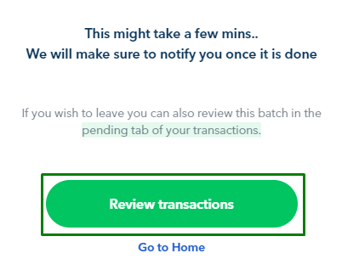
7. Review the details of your batch payment.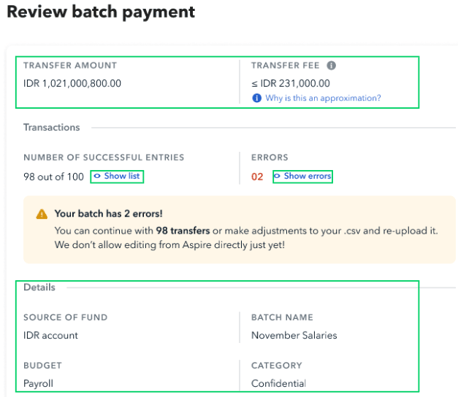
Note! Transfer fees are determined by the payment method supported by the destination bank. We generally send all local IDR transfers via BI-FAST.
However, if the destination bank does not support BI-FAST transfers, we'll use alternatives (RTOL/SKN/RTGS) that may take longer.
You can view the exact fee breakdown on the transfer detail page post-transaction.
Click on ![]() to see the approximate fee breakdown per successful entry.
to see the approximate fee breakdown per successful entry.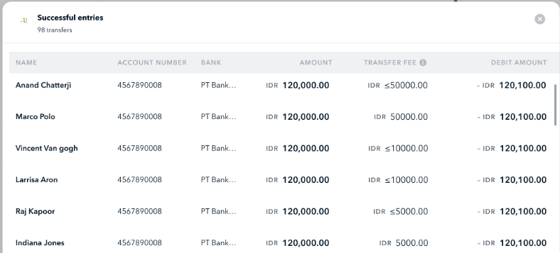
Click on ![]() to review unsuccessful entries.
to review unsuccessful entries.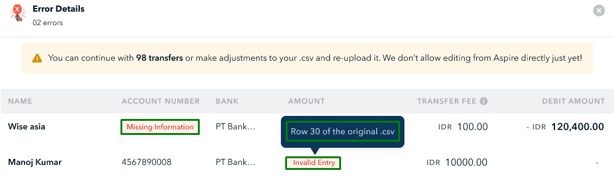
If there are any errors, you can amend the relevant items on the .csv file and Re-upload file.
8. Once the batch payment is good to go, click on Send transfers for approval.
Notes:
- The batch payment transfers will also follow the transfer approval policy that has been set in place (if any). In this scenario, the approvals needed are determined based on the total amount included in the CSV file, NOT based on each individual transfer.
- Users who can make batch payment transfers are Admin, Finance with transfer rights, and Finance with submit-only rights.
- Currently, the batch payment feature for IDR currency is only available for the same currency transfers (IDR to IDR).
Questions? Please log in to the app and reach out in the chat at the bottom right corner of the screen.
Suggestions? Let us know here.
