Admins, Finance and Budget Owners can either automate or manually send notifications to request users to add receipts to their outbound transactions.
Click the links below to learn how to do this in-app:
How to automate receipt request
Enabling this automation feature can only be done by Admin users. If there are multiple admins on the account and one of them activates this automation, it will be applied to the entire Aspire account.
Learn how to enable this automation feature in-app by watching our video guide or following our step-by-step instructions below:
- On the upper right part of the page, go to "Settings", then select "Receipt Management"
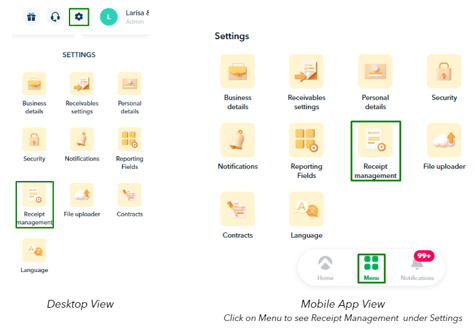
- Tick on "Auto receipt reminders" toggle, and that's it!
- You can also customize the notification details by clicking the "Modify" button right next to:
- Delivery options - choose whether the reminder is sent via Push, SMS or Email notification
- Transaction type - choose whether you want to send reminders for transfers or card transactions*
- Reminder frequency - choose whether the reminder will be sent to the users on a daily, weekly, or monthly basis
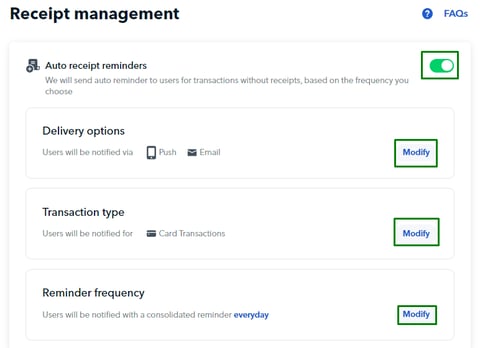
Tip! To conveniently access the Receipt Management feature in the future, you can add it to your Quick Access in the Dashboard. Simply click on "Add", search for "Receipt Management", put a check on the feature, and click "Save".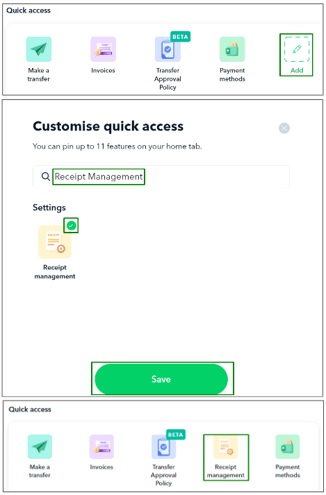
Note! If you prefer NOT to send auto-receipt reminders for specific cards, you can easily exclude them by navigating to the Cards Page, selecting the specific card, and clicking on the card details page.
Then, simply toggle on the "Exclude from auto reminders" button.
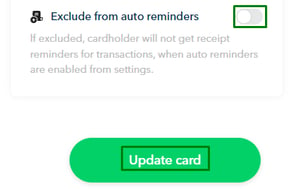
How to manually send bulk receipt request
- For desktop version, click "Transactions" on the left side of the homepage
- For mobile apps, click the menu button, then select "Transactions" under Overview section
- Select the transactions you would like to request receipts
- Click on "Request receipts", and you're done!
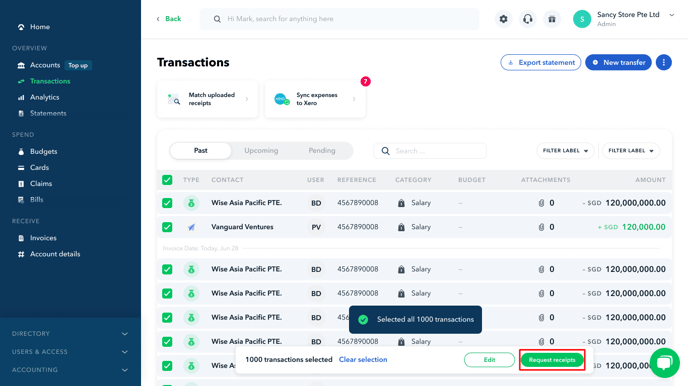
Users will receive an email notification requesting them to attach receipts to their debit transactions.
Questions? Please log in to the app and reach out in the chat at the bottom right corner of the screen.
Suggestions? Let us know here.
