- Aspire FAQs
- Accounting Integrations
- Export Data
How do I export my Account Statement data?
You can manually download your Aspire business account statements into your preferred accounting tool or export format.
There are many 3rd party accounting tools available. While we do not integrate directly with every one of them, you can still send your Aspire business account statements into your accounting tool manually, using the Export Data feature of Aspire.
Note: You are not able to export an Account Statement with 0 records.
To obtain an empty Account Statement, please contact our Care team via the Aspire app and provide the statement period that you would like to see in the letter.
Follow the steps below on how to export your Account Statements:
- Click on "Transactions" and then "Export". Or you can directly click on Export Data under ACCOUNTING on the left side menu on Aspire
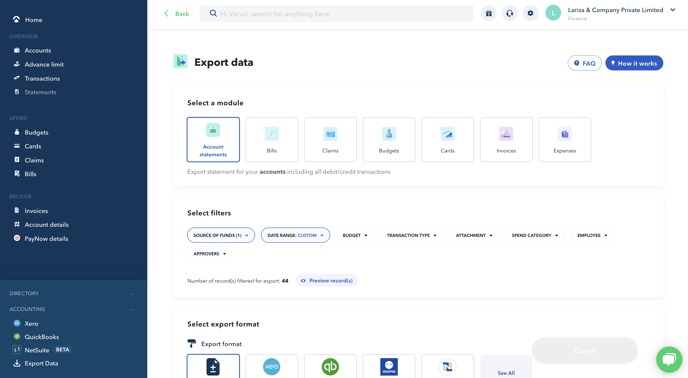
- Apply the filters for your data, including account, date, transaction type and more
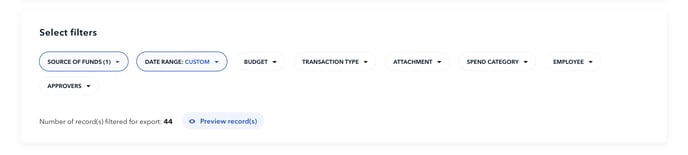
- Select the Export Format and FileType. Formats available are Deskera, Freshbooks, Jurnal, Peak, Sage 50, Wave, Zahir, Zoho Books, Xero, QuickBooks, Osome, and NetSuite
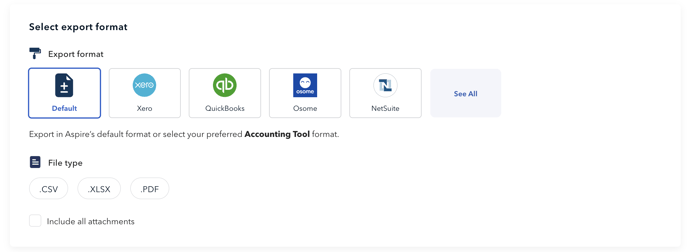
You can import these files directly into the Bank Statement or Bank Feed section of your accounting tool, for the specific Bank Accounts.
Note: If you're facing "404 - File or directory not found." when downloading from Microsoft Edge, please follow the troubleshooting guide below:
- Open Microsoft Edge.
- Go to Settings.
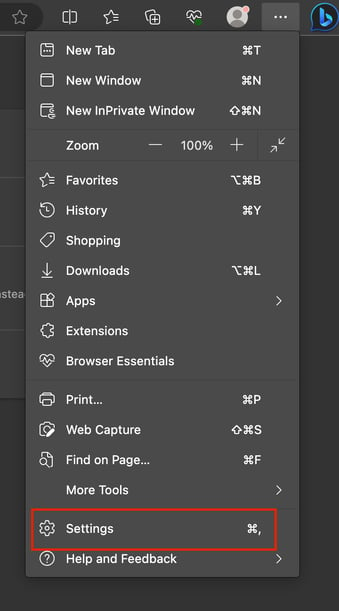
- Click the Download tab.
- Toggle off the Open Office files in the browser.
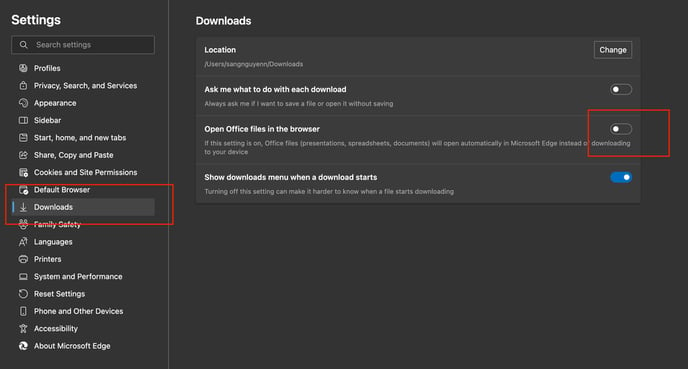
You may try to reexport the account statement once you disable this setting. If you're still facing the same issues, please contact our Customer Care team via the Aspire app.
Questions? Please log in to the app and reach out in the chat at the bottom right corner of the screen.
Suggestions? Let us know here.
