- Trial
- Revenue Management
- Invoice Management
How to edit an invoice?
You can only edit an invoice that is in a draft state (Draft Status on your invoices dashboard).
If you have already sent the invoice, you will need to delete the invoice and create a new one.
You can watch the video guide or see the step-by-step guide below on how you can edit your Draft Invoice:
1. On the left-hand side of the page, click "Invoicing" under the "Receive Payments" section
2. Click on the invoice you'd like to edit from the dashboard. Make sure that it has the "Draft" status
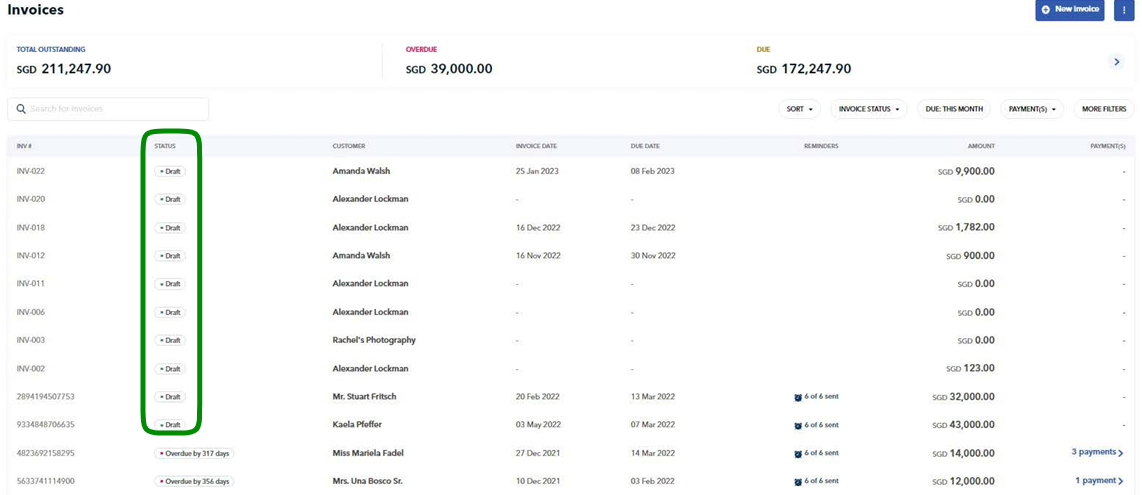
3. You can then go through and edit any aspect of your invoice:
- Invoice currency
- Invoice particulars, pricing, tax, discount
- Invoice details, invoice date, due date, T&Cs and payment options
- Personalised messages to customers and recipients
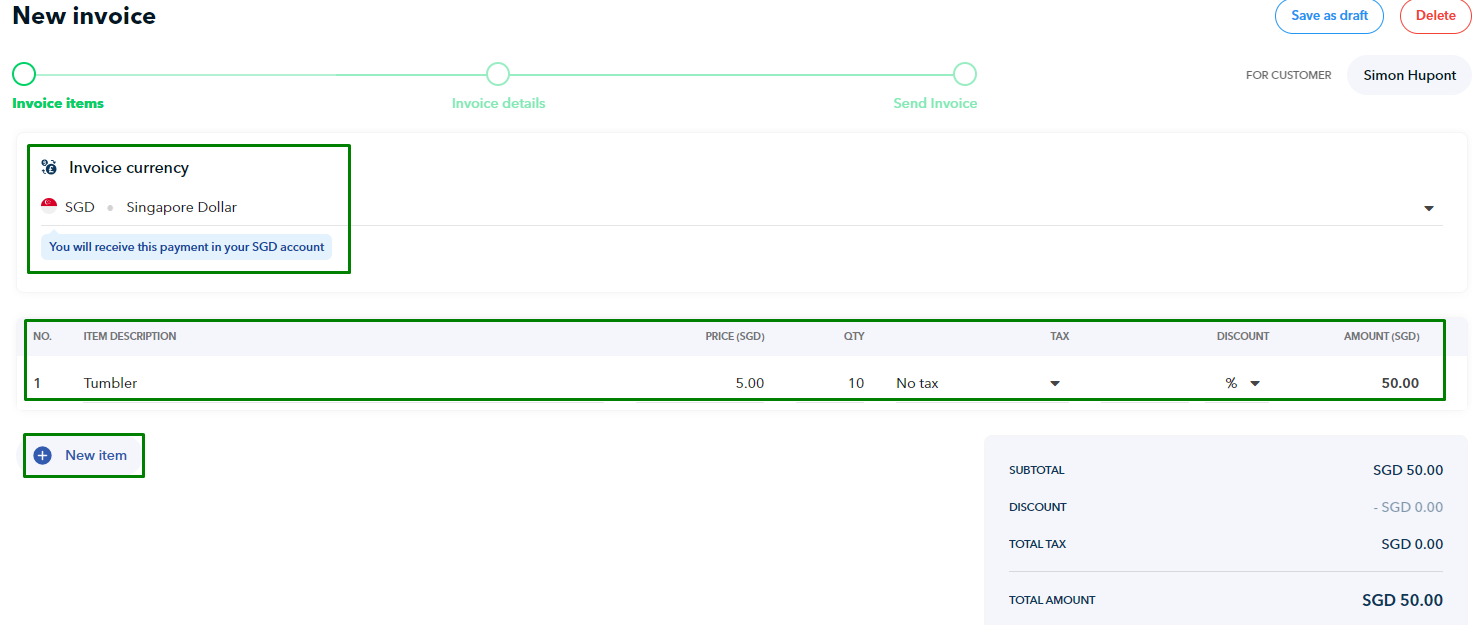
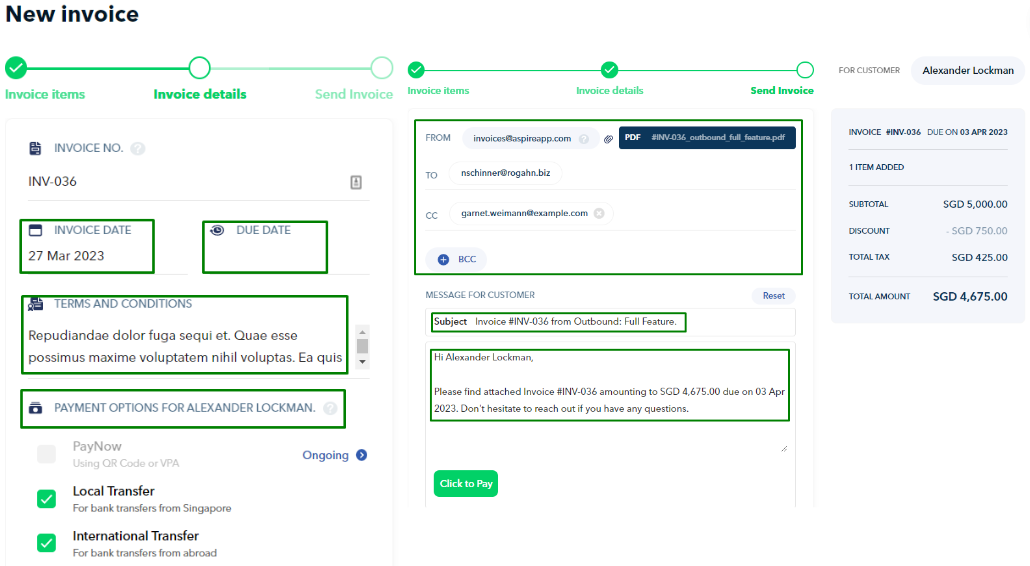
4. Once you have made all your changes, you can keep it in draft state, preview it, or send the invoice when ready.
Questions? Please log in to the app and reach out in the chat at the bottom right corner of the screen.
Suggestions? Let us know here.
