A wide range of users are able to approve claims in your Aspire Account.
- Admin users can approve and pay any claim at anytime
- Finance & Employee users can approve a claim if they are listed as a Budget owner within the budget that claim is sent to
For more information on Budget owners and their approval rights for claims see our article here.
If you are an approver of claims within your organisation, follow the steps below to approve a claim:
- Log into the Aspire App
- Click on "Claims", under SPEND. This will bring you to the claims dashboard
- Click on "Review pending claims"
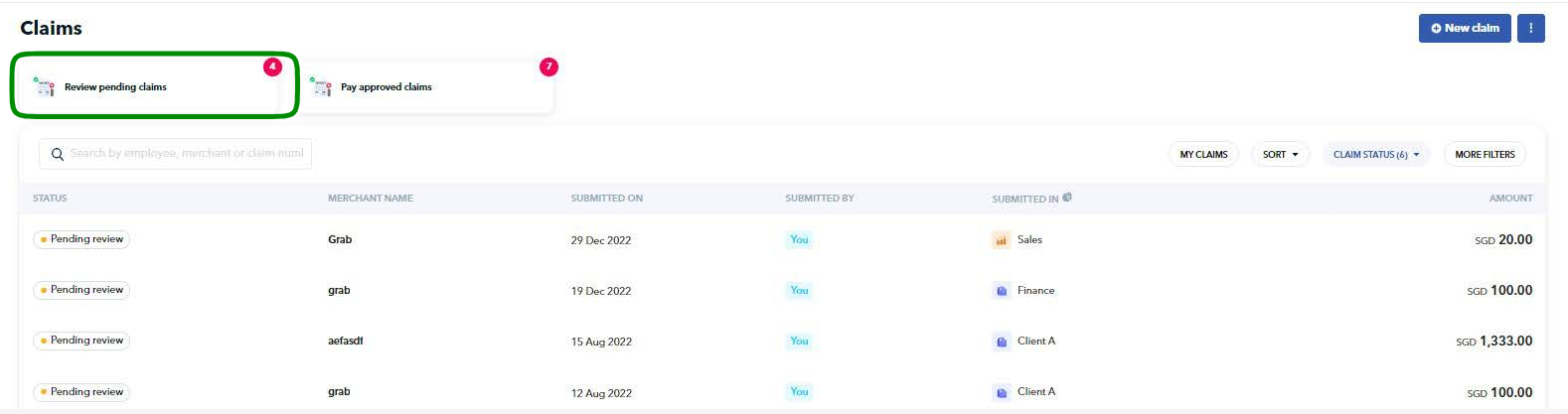
- You will now see the claims available to be approved by you (and other approvers within that budget, if any)
- Click on the claim and assess based on your company's internal policy
- If the claim passes, click on the "Approve button"
- If the claim does not, you can click on the "Reject button"(Note: you can leave your reason why in the notes section so the employee can re-submit or edit)
- If you are an Admin or have Finance transfer rights, you will be able to select Approve and Pay now or Approve Only. If not, you will just see the "Approve Only button"
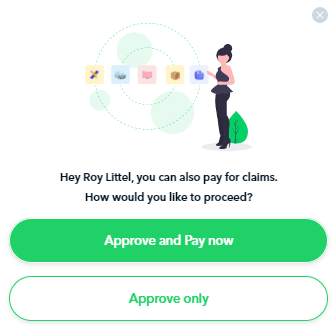
- If you click on "Approve only" it will be sent to the Pay approved claims section and those with payment rights will be able to make the payment based on your company policy.
Note! Currently, a single approval from an Admin or Budget Owner is sufficient to push a claim for payment submission. Multi-user claim approval isn't available yet. Visit our article to find out how you can be notified once this feature is available!
Questions? Please log in to the app and reach out in the chat at the bottom right corner of the screen.
Suggestions? Let us know here.
