- Trial
- Spend Management
- Claims
How to view and filter all company claims in the dashboard?
Admin and Finance users have the ability to view all company claims.
View Claims
As an Admin or Finance user, you have the ability to view and filter all the company claims.
To access, click on "Claims" under Spend on the left-hand side. In the claims section, you can:
- Review pending claims for approval
- Review approved claims for payment approval
Filter Claims
You can also filter the view based on users, dates and budget (category).
Use the filtering section on our Claims dashboard to:
- Review pending claims
- Pay approved Claims
- See paid and rejected claims
- Budget (Claim category)
- Dates
- Specific employee/user
To filter your view based on claims waiting to be reviewed, you can click on "Review pending claims"
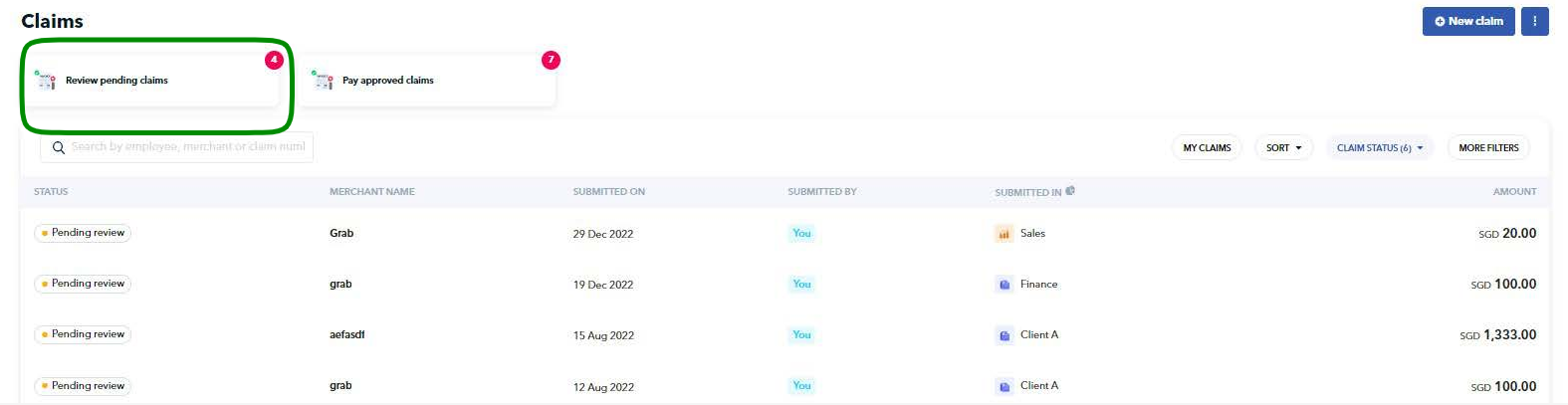
To view claims approved but waiting for payment, click "Pay approved claims". This will take you to a new section where you can go through the claims approved and decide which you would like to pay. Note: you can pay one by one or in bulk!
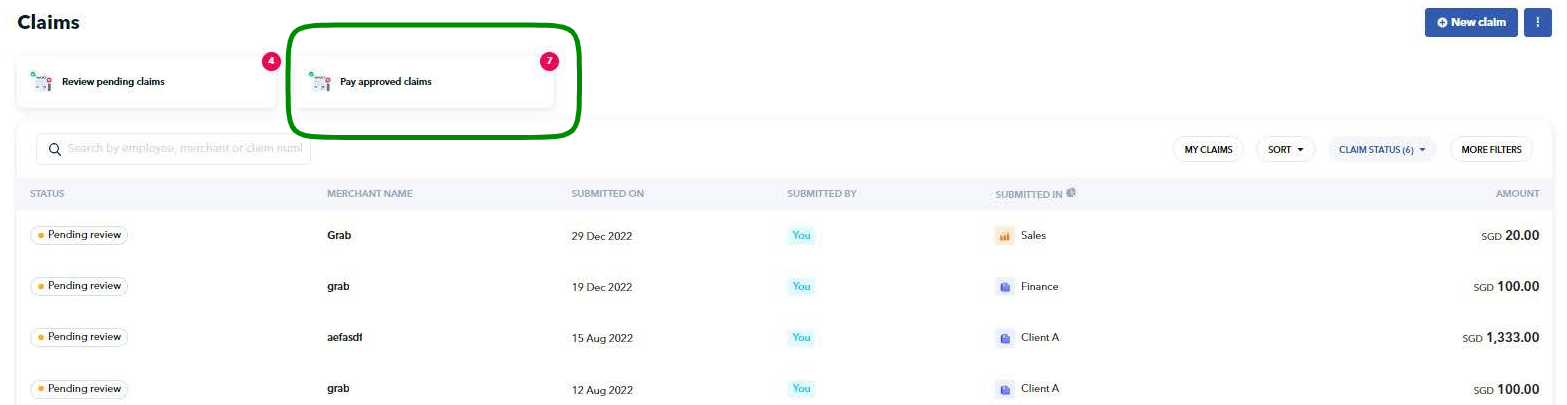
For deeper filtering by dates, employee or category (budget) click on the "MORE FILTERS" button on the right-hand side.
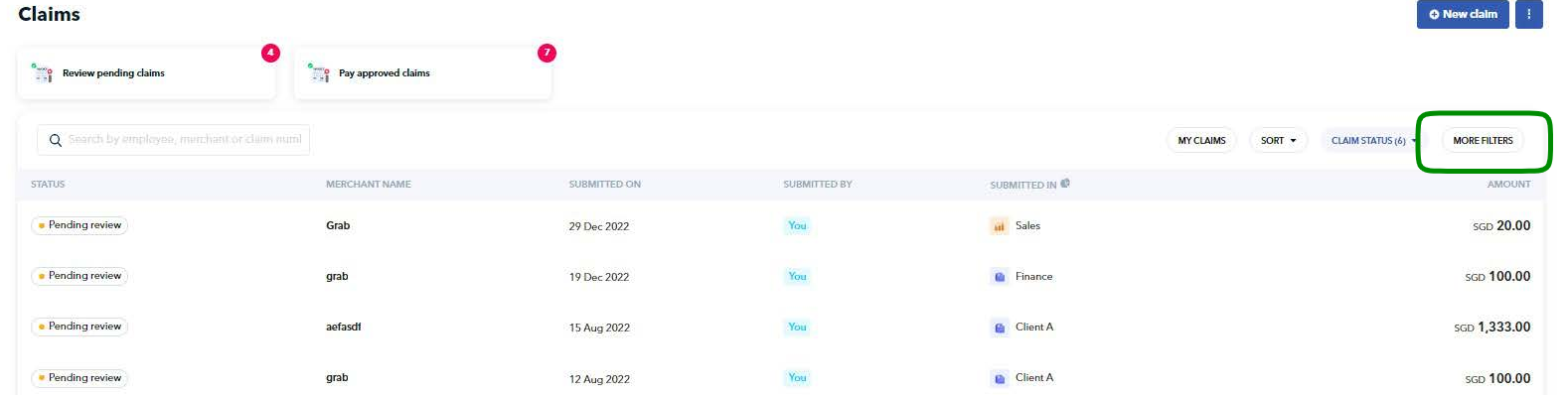
Learn more about approvers in our video below:
Questions? Please log in to the app and reach out in the chat at the bottom right corner of the screen.
Suggestions? Let us know here.
