What is the Sync Expense feature for Xero?
The Sync expense for Xero is a feature that allows you to sync any expense directly from Aspire to Xero. You will be able to create Spend money transactions on Xero, including all expense details and attachments.
All you have to now do is reconcile the expense on Xero!
Who can use the Sync expenses feature with Xero?
Any user who has access to the accounting features, i.e Admins and Finance users can access the Sync expenses feature
What are the fields that will be synced with Xero, when using Sync expenses?
You will be able to review and fill all the fields that you need to create a Spend Money transaction on Xero, including the Xero account, Tax rate, and Xero tracking categories, directly from Aspire before you sync a transaction. All values along with the receipts attached to the transaction will be synced with Xero
How to set up the Xero Expense Sync in Aspire
1. Access the Sync expenses workflow

The Sync expenses feature can be accessed from the Xero homepage, once you have connected your Aspire account to Xero.
2. Map your Xero accounts to Aspire Categories
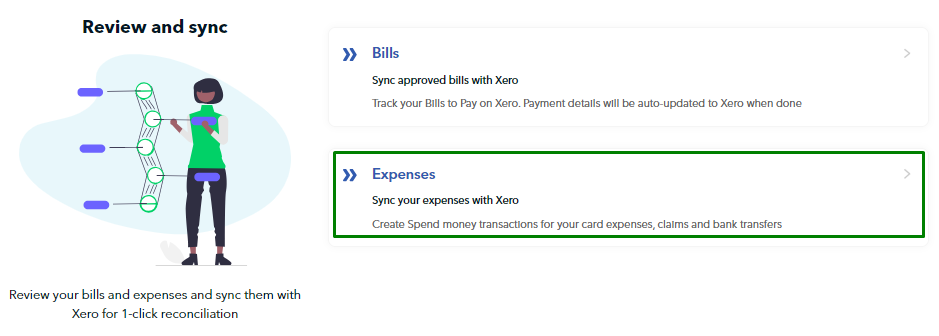 Click on the Expenses tab. You will then be asked to Map your Xero accounts:
Click on the Expenses tab. You will then be asked to Map your Xero accounts:
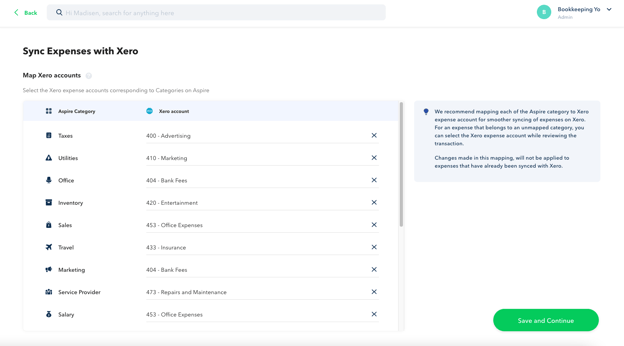
You can set up a mapping between your Aspire categories and your Xero chart of accounts on this screen.
Once you map a Xero account to an Aspire category, any expense in that category will automatically be linked to the mapped Xero account.
You can always update the Xero account for any individual transaction or update this mapping later.
3. Review details of the transactions
The Sync expenses workflow has three different statuses - Pending Review, Pending Sync, and Synced. You can switch between these tabs at any time
Once you are on the Sync expenses homepage, you will be able to see the list of transactions in Pending Review status. This list includes all debit transactions from your Aspire accounts, and you can choose to sync the expenses you want.
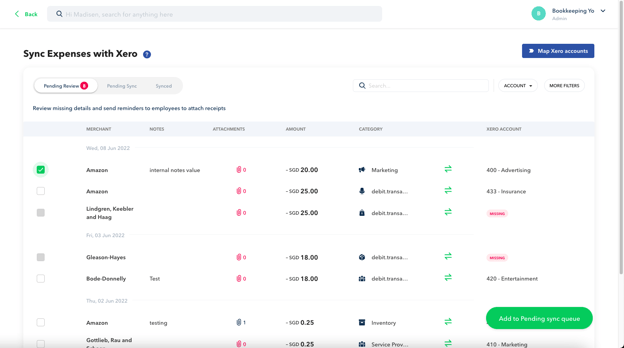
You can click on any expense to view the details of the transaction and update the field values
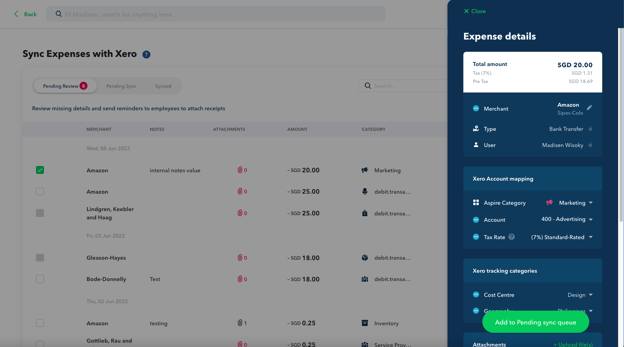
You can update the following values in the Expense details pane:
- Merchant - By default Aspire will create a new contact on Xero, with the counterparty name of the transaction. You can either update the merchant to any of your Xero contacts or create a new contact on Xero, by editing the Merchant name
- Aspire category - The Aspire category can be updated to any of your Aspire categories
- Xero Account - The Xero account will be automatically filled if you have mapped the Aspire category to a Xero account. You can update the value to any of your Xero account values
- Tax Rate - The tax rate will default to the Xero tax rate linked to the selected Xero account. You can update the value to any of your Xero tax rates
- Xero Tracking categories - If you have any tracking categories added on Xero, you will be able to fill their values from Aspire
- Internal Notes - You can leave a note for your team in the internal notes section. This value will not be synced with Xero
Once you have reviewed all the details for the transactions you want to sync, you can move these transactions to the next status, by clicking on the Add to Pending Sync button. You can do this by selecting multiple transactions using the checkboxes or from inside the expense details for an individual transaction.
Syncing transactions with Xero
Once the transactions are in Pending Sync status, you can sync them to Xero, by clicking on the Sync expense button inside the main Pending review tab or inside the Expense details pane
Once a transaction is successfully synced with Xero, you can see the transaction in Synced tab. All synced transactions are created in the relevant Xero account as Spend Money transactions, along with their attachments:
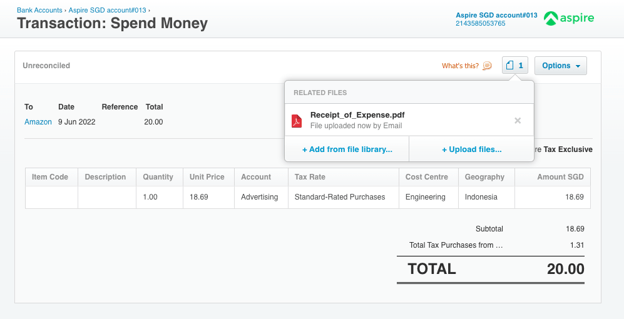
TROUBLESHOOTING
The expenses sync feature is disabled on my Xero homepage
The expenses sync feature will only be available once you have connected at least one of your Aspire accounts to Xero. You can click on the Connect Now button to connect your bank accounts to Xero and sync your bank statements.
I am unable to find some of my Xero accounts when I try to fill them in Aspire
To sync expenses to a Xero account, you need to enable payments to the account. You can do this by going to the Xero Chart of accounts and selecting "Enable payments to this account" for the Xero account you want to use.
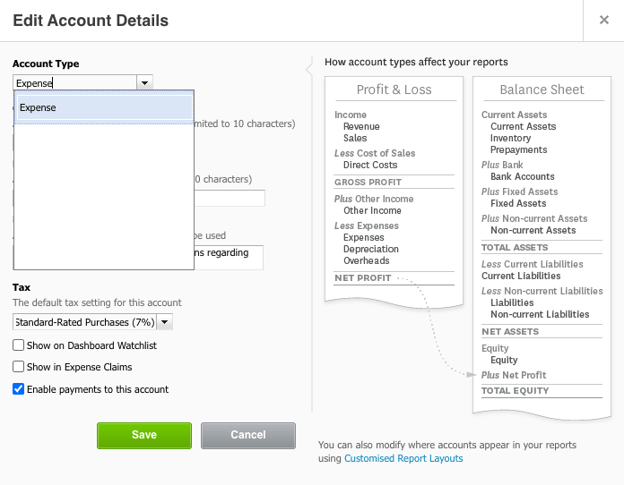
Questions? Please log in to the app and reach out in the chat at the bottom right corner of the screen.
Suggestions? Let us know here.
