- Trial
- Revenue Management
- Invoice Management
How to set automated reminders for invoice payees?
Setting the auto-reminder after sending the invoice
Once you have successfully sent the invoice, you will see this screen where you can click on "Set a reminder".
This action will prompt a screen to slide out, allowing you to toggle your preferred reminder schedule. Once you have configured your settings, simply click on "Done."


Setting auto-reminders on invoices from your Dashboard
- Go to "Invoices" under the Receive pane on the left part of the page
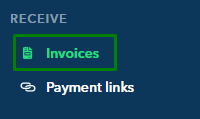
- Select the invoice of your choice
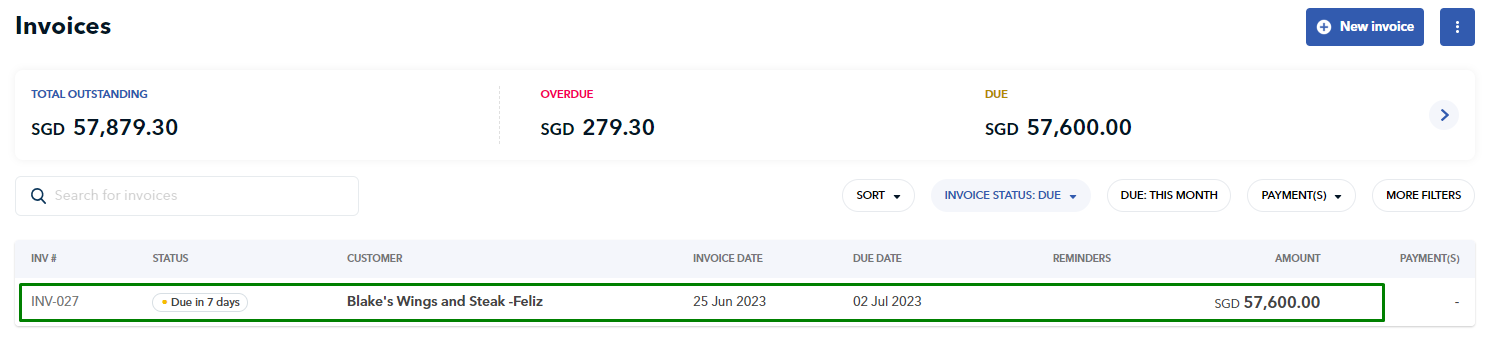
- Scroll down towards the "Reminder" section and click "Add" button
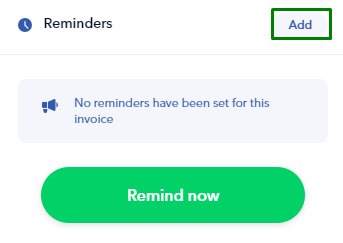
- Tick the dates you wish to send the reminder emails to your client, then hit "Done"

Questions? Please log in to the app and reach out in the chat at the bottom right corner of the screen.
Suggestions? Let us know here.
