Aspire users have the flexibility to create cards associated with their SGD, USD, IDR debit accounts or Advance Limit!
Admin users have the ability to create their own cards without any approval needed.
On the other hand, Finance and Employee users must obtain approval from the Admin/Budget Owner before their card is created.
To learn more about how users can create or request new cards in-app, click on the links below categorized by user type:
How can Admins create new cards
- Ensure the person you are creating a card for is a user of the Aspire account. If not, see how to add a user here
- Click on "Cards" on the left-hand side, under Spend.
- Click the blue button "➕ new card" located on the top right-hand side
- Select which user the card is for
- Fill in the card details and particulars
- Click on "Confirm"
The new card is now created and will be shown at the top of your cards section
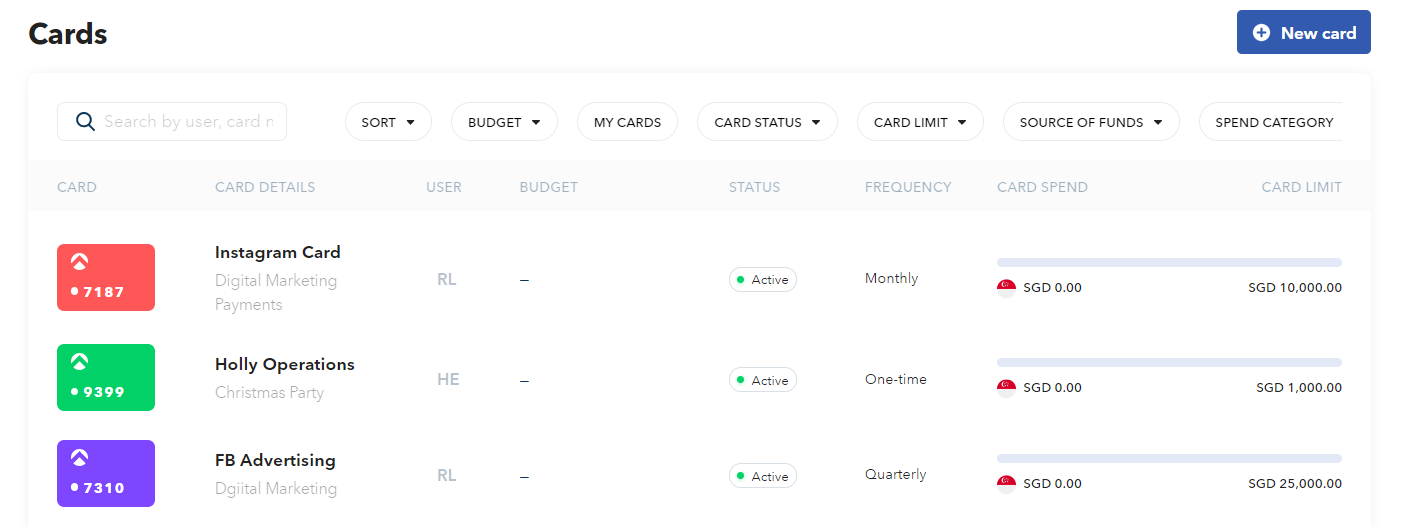
Note! We will provide a Mastercard for virtual cards tagged to the IDR Debit Account & IDR Advance Limit.
You can also follow this video on how to create a card:
How can Finance and Employee users request a card
- Log in to your Aspire Account
- Click on "Cards" under "Spend" section
- Click on "Request a card" at the top right-hand side
- Fill out the card details and particulars
- Click "Request a card"
Your request will now go to the Admin of the account for approval, or if you selected a budget, it will go to the Budget Owners for approval.
Watch the below video to learn more:
Guide on the information required during card creation/request:
Questions? Please log in to the app and reach out in the chat at the bottom right corner of the screen.
Suggestions? Let us know here.
