- Trial
- Accounting Integrations
- Export Data
How to attach receipts & invoices to transactions?
With Aspire, attaching receipts and invoices to your card and debit transactions is a breeze!
You can attach receipts and invoices to your Aspire card and debit transactions by following these simple steps:
1. Go to "Transactions" tab
2. To easily locate transactions without a receipt, simply apply the "Without attachment" filter and select your name under the "Filter by Employee" option in the "More Filters" button


3. Select the transaction, and a tab will appear on the right-hand side of the page. Look for the "Attached files" field and click on the "+ Upload file(s)".
Click on the "Upload" button to attach the receipt or invoice. You can attach multiple files by clicking the "+ Upload file(s)" button again.
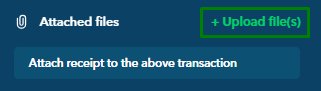

Questions? Please log in to the app and reach out in the chat at the bottom right corner of the screen.
Suggestions? Let us know here.
