- Trial
- Account Management
- Account Details
How to add and delete saved recipient details?
The "Recipients" tab under "Directory" displays the account details of the customers you have made a transfer to in the past.

Admin and Finance users can access this list in-app.
To access the steps by steps guide for adding and deleting a recipient on your account, simply click on the links provided below:
How to add a new recipient
- Select any of your Aspire debit accounts from the "Accounts" section on your Aspire dashboard.
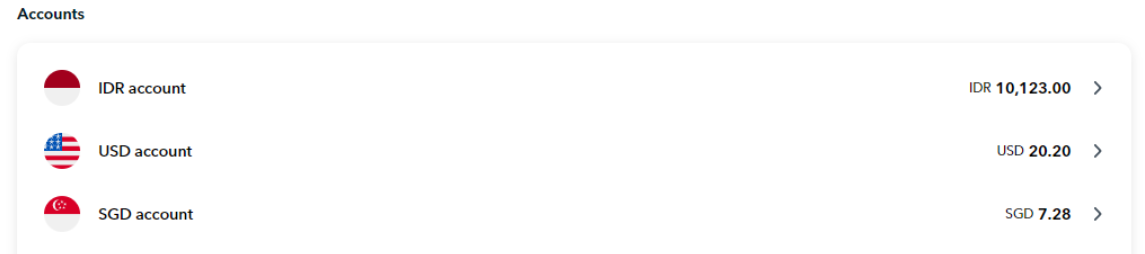
- Click on Submit a Transfer

- Click on New Recipient

- Fill out the relevant details

How to delete a saved recipient
- Go to Directory on the lower left
- Click on Recipients

- Search for the recipient you want to delete
- Click the three-dotted button located on the right side of their name

- Hit the delete button
Note! Only users with Admin and Finance roles have the ability to delete recipient records.
Currently, there is no option to edit an existing recipient record. To update recipient details, we recommend deleting the existing record and creating a new one with the updated information.
Questions? Please log in to the app and reach out in the chat at the bottom right corner of the screen.
Suggestions? Let us know here.
