You can manually export your Bills data to be used in your preferred accounting tool.
There are many 3rd party accounting tools out there. While we integrate directly with Xero and NetSuite (coming soon) for Bills Sync, for others you can send your Aspire Bills into your accounting tool manually using our Export Data feature.
Follow the steps below on how to export your Budgets:
- Under ACCOUNTING, click on Export Data on the left side menu panel and navigate to Bills section
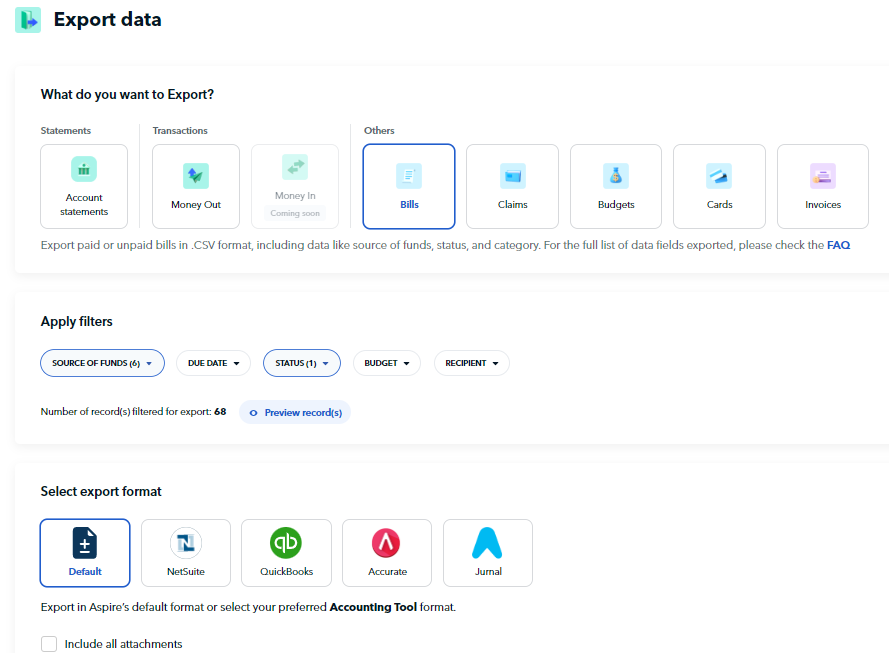
- Apply the relevant filters to your data before exporting
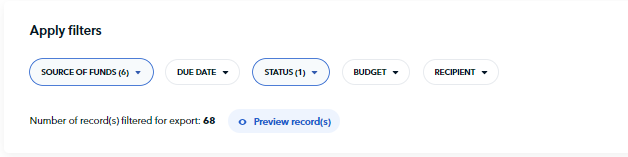
- Select the required format based on your Accounting Tool and export the bills along with attachments in .CSV format
Accounting tools supported are: NetSuite, QuickBooks, Accurate, and Jurnal
You can directly import this .CSV into the Bills/Payables section of your accounting tool, to track the account payables data.
Bills data formatting
The following fields will be exported as part of the Default .CSV file from Aspire
- Invoice number - Aspire Invoice Number Invoice date - DD/MM/YYYY format
- Due date - DD/MM/YYYY format
- Status - status of the Bill Recipient name - account holder name on
- Aspire Recipient bank - recipient name on Aspire Recipient Bank account number - account number on Aspire, if available, else empty Recipient bank code (if any) - if available, else empty
- Created by - user Name of who created the Bill
- Created on - DD/MM/YYYY format
- Total invoice amount (incl. currency) - <currency> Amount
- WHT included? (Y/N) - to be empty for now WHT type - to be empty for now WHT % - to be empty for now WHT amount - to be empty for now
- Transfer amount - actual amount transferred Paid on - DD/MM/YYYY format, when the Bill was marked as paid
- Payment reference number (if any) - Reference, if available, else empty
- Payment Scheduled on (if applicable) - DD/MM/YYYY format if available Invoice attached (Y/N) - if attachment available
- Budget (if applicable) - if budget available, else empty
- Category - Aspire expense category
- Internal note - (if applicable)
- Source of Funds - Aspire account from which payment is made
Questions? Reach out in the chat at the bottom right corner of the screen.
Suggestions? Let us know here.
