- Aspire FAQs - Indonesia
- Accounting Integrations
- Zoho Expense
How to integrate Aspire Account with Zoho Expense?
By using the Export Data feature in your Aspire account, you can seamlessly integrate your Aspire data with Zoho Expense for efficient reconciliation, data tracking and auditing, and reporting.
The Export Data feature allows you to export expenses (money out) data. Follow the steps by steps below to learn more:
- Navigate to "Export Data" on Aspire and select "Money out"
- Select the relevant filters in case you want to filter the data for your export, and then select the "Zoho expenses" to export your statement
- Open Zoho
- Click the Expenses module on the left sidebar.
- Click the hamburger icon (next to the gear icon) on the top right corner and select Import Expenses
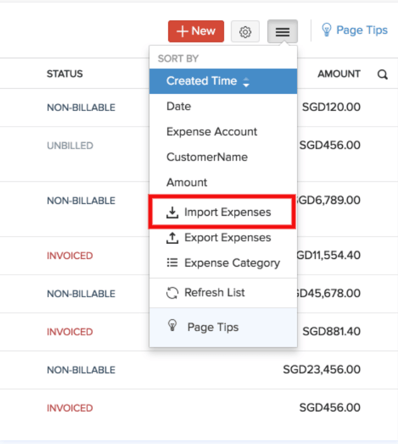
- Choose the file that needs to be imported. This file can be in TSV/CSV/XLS format
- Match the fields in Zoho Invoice with the fields in your file and hit the Next button
- If all the fields match perfectly, the system would show a message saying the same, after which you can click the Import button to finish the process
- In case there is any mismatch, the system will notify you with a message. You can go back and match the file, or you can make changes in the file and import it again.
Questions? Please log in to the app and reach out in the chat at the bottom right corner of the screen.
Suggestions? Let us know here.
