- Aspire FAQs - Indonesia
- Account Management
- Multi-User Access
How to grant a user "Payroll" permission
The "Payroll" permission permits users to view individual transfers within a Payroll batch transfer.
The "Payroll" permission will be automatically assigned to all users with the Admin role.
Admins have the ability to assign the "Payroll" permission to users with the Finance role by following the steps below:
1. Navigate to "Users and Access" on the lower left and click "Users"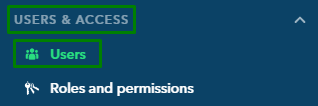
2. From the list, select the user you wish to update the details or feature access
3. Toggle the "View Payroll" button under the Additional permissions tab and that's it!

Will the payroll transfer batch disappear for users without the “Payroll” permission?
No, non-payroll users can still access the payroll batch transfer. However, they will only see the total amount for the batch and will not have access to view individual transaction details or the total number of transfers made in the batch.
Refer to the sample screenshots for a visual comparison and better understanding of the differences:
View Payroll Permission granted:

View Payroll Permission not granted:

Note! All currencies supported for batch payments, including SGD GIRO-Payroll transfers, are eligible for marking payroll. Now, GIRO-payroll transfers can also be initiated directly from the “Make batch payment” feature. Find more details on available currencies for batch payments here.
Questions? Please log in to the app and reach out in the chat at the bottom right corner of the screen.
Suggestions? Let us know here.
