- Aspire FAQs
- Spend Management
- Budgets
How to freeze and reactivate a budget?
Only admin users can freeze or reactivate a budget.
Admin users can freeze and reactivate a budget at any time. Click on the links below to see the guide on how to do this in-app:
How to freeze a budget
To freeze a budget, follow the steps below:
- Log in to your Aspire account
- Click on "Budgets" under the Spend section on the left-hand side
- Click on the budget you want to freeze
- Click on the
 next to the edit button
next to the edit button - Click "Freeze budget" and it's done
Note! When you freeze a budget, all the cards linked will be permanently cancelled. To avoid this, you can unlink these cards via the Cards section of this budget.
How to reactivate a budget
- Log in to your Aspire account
- Click on "Budgets" under the Spend section on the left-hand side
- Click on "Status" filter, choose "Frozen", then click "Apply"
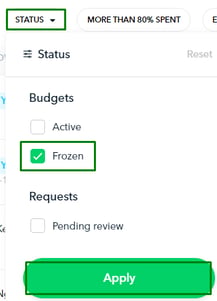
- Click on the budget you want to reactivate
- Click on the green "Reactivate" button
You will then be prompted to make any editable changes (if you require), then click on the green "Reactivate Budget" button.
Your budget will now be ready for use again.
Questions? Please log in to the app and reach out in the chat at the bottom right corner of the screen.
Suggestions? Let us know here.
