- Aspire FAQs
- Account Opening
- Other FAQs
Where can I upload and view the required documents via in-app?
Sometimes, our team requires additional documents before proceeding with the account activation. You may view and upload these documents in-app by following the steps below:
- Login to your Aspire account
- Click the "Provide information" button on the upper part of the screen

- See the "Remarks" field to review the additional document or information required
- Type in any additional information needed on the "Note" field or upload multiple documents under "Upload documents" box, then click "Submit"
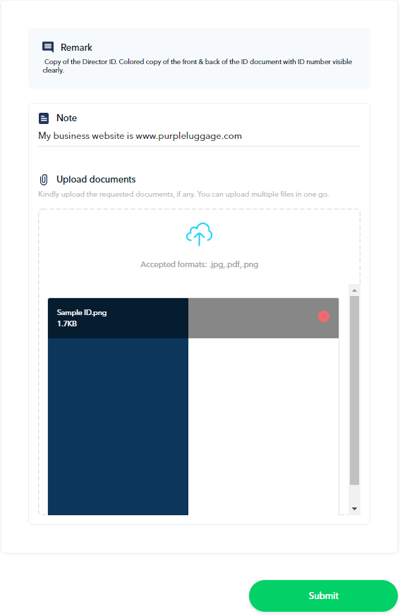
- Before clicking the last "Submit" button, ensure all required documents have been uploaded. You won't be able to upload documents after this.
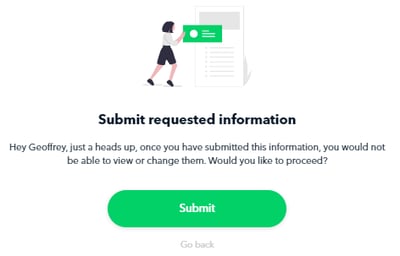
- Once done, you should see the screen below. Please allow our team to review your submitted documents within 1-2 business days. You will receive an email once your Aspire account is ready or if further document/information is required
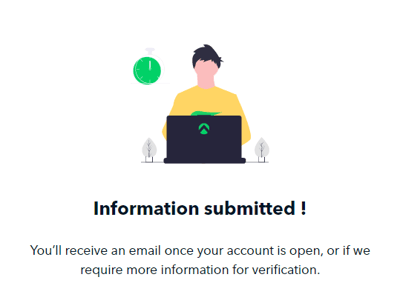
Questions? Please log in to the app and reach out in the chat at the bottom right corner of the screen.
Suggestions? Let us know here.
