Only Admin users can upgrade or downgrade the role of an existing user.
Upgrading user role
To upgrade a user role, Admin users can follow the steps below:
1. Navigate to "Users and Access" on the lower left and click "Users"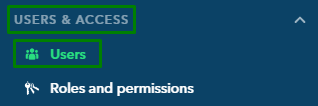
2. From the list, select the user you wish to upgrade the role
3. Within the Access Role column, click on "Edit", then click "Update access role" 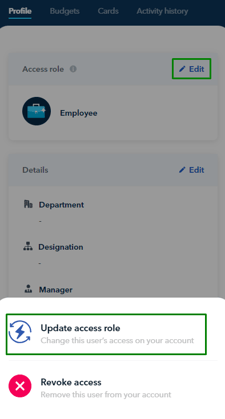
Note!
- The role changes will take effect immediately when upgrading Employee Users to the Finance role.
- In the case of upgrading Employee or Finance users to an Admin role, they will be required to take a selfie and submit their proof of address.
- For Indonesian businesses, contact Support for help upgrading a user to a Developer role.
To complete the role upgrade process for Upgraded Employee/Finance users to Admin, please follow the steps below:
1. Log in to the Aspire account and click "Verify identity"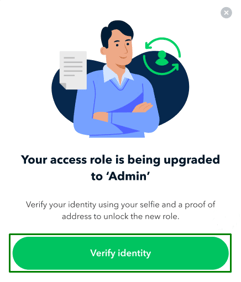
2. Take a selfie then submit a copy of proof of personal address (e.g. invoice, bank statement, legal contract or ID that shows your name and address)
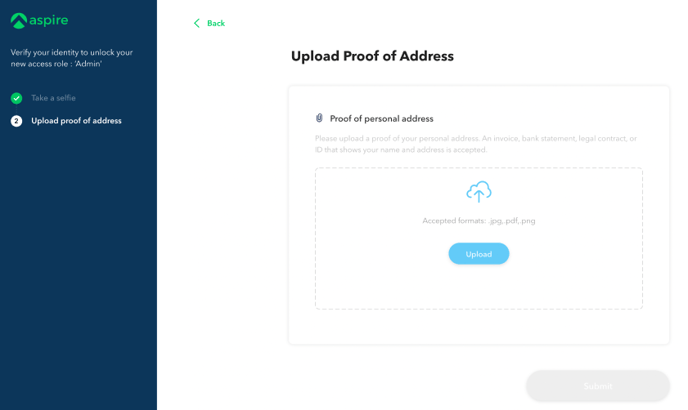
Upon completion, users will be presented with a banner displayed at the top of their screen.
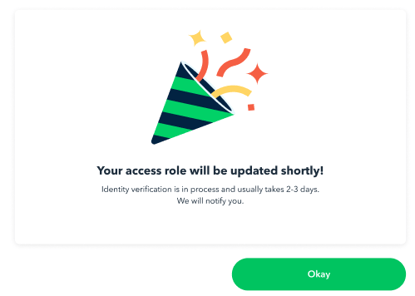
![]()
Upon completion of the identity verification process and successful upgrade of the user's role to Admin, the upgraded user will be notified of the changes when they log in to their Aspire account again.
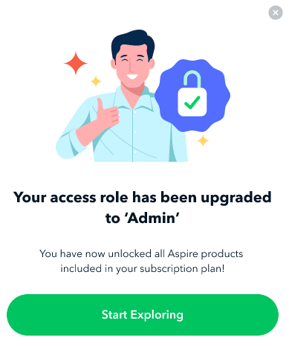
Downgrading user role
To downgrade a user role, Admin* users can follow the steps below:
1. Navigate to "Users and Access" on the lower left and click "Users"
2. Select the user you wish to downgrade the access
3. Within the Access Role column, click on "Edit", then click "Update access role"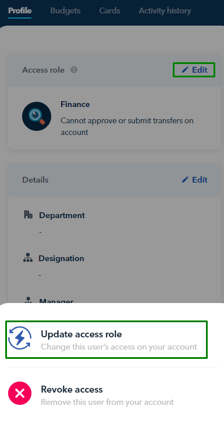 4. Select the user's new role (Finance users can be downgraded to Employee while Admin users can be downgraded to Finance or Employee), and that's it!
4. Select the user's new role (Finance users can be downgraded to Employee while Admin users can be downgraded to Finance or Employee), and that's it!
In the following scenarios, the role downgrade will be implemented:
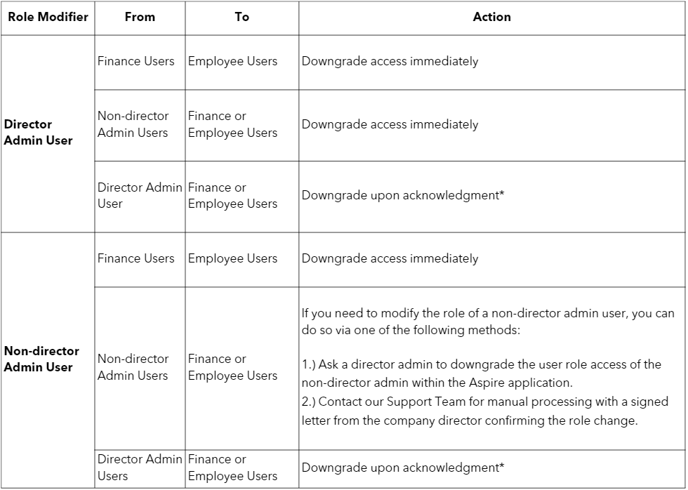
*For downgraded Director Admin users, they must log in to their Aspire account and confirm the downgrade request banner on their end before their role is officially changed:

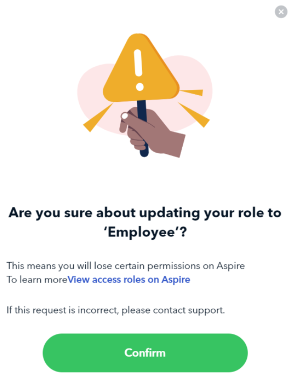
For Indonesian businesses, contact Support for help downgrading a user to a Developer role.
The admin user has yet to confirm the downgrade access request, what should I do?
If you are an Admin and you need to downgrade another Admin's user access immediately, please contact our Support Team. Kindly sign and provide a letter confirming the change in the user's role, so our team can manually process it for you.
In case the Admin is no longer a director, please include an updated Certificate of Registration as well.
Want to learn more about the different roles before you proceed? Click here!
Questions? Please log in to the app and reach out in the chat at the bottom right corner of the screen.
Suggestions? Let us know here.
