How to approve a claim?
Admin users can set up a custom Claim Review Policy that allows a wide range of users to be able to review and approve claims in your Aspire Account.
For more information on how to set up a Claim Review Policy, see our article here.
If you are an approver of claims within your organisation, follow the steps below to approve a claim:
- Log into the Aspire App
- Click on "Claims", under SPEND. This will bring you to the claims dashboard
- Click on "Review pending claims"
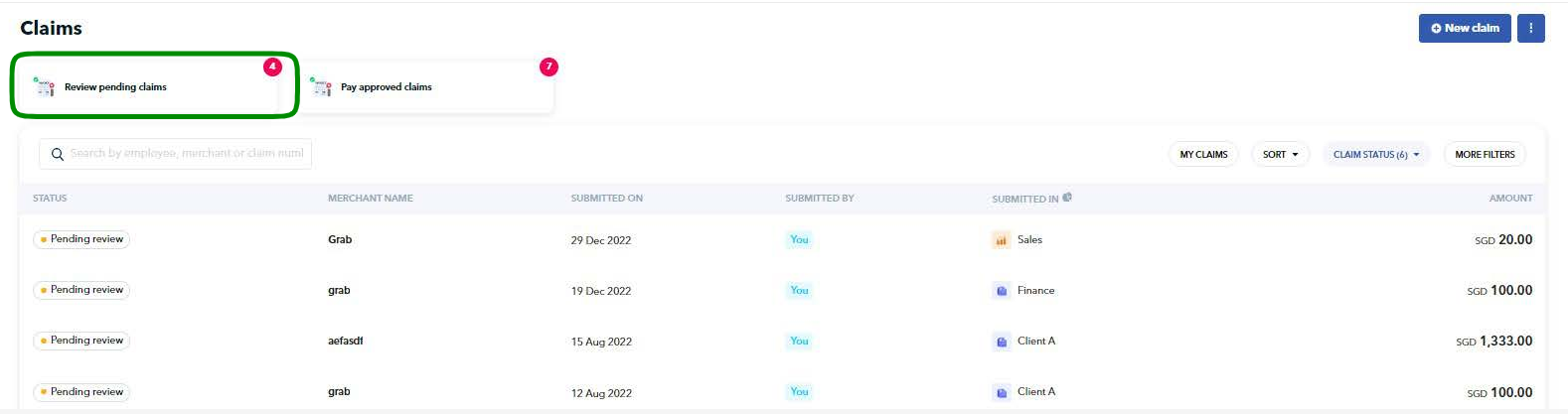
- You will now see the claims available to be approved by you (and other approvers within that budget, if any)
- Click on the claim and assess based on your company's internal policy. You may also view your Claim Review Policy by clicking "View Policy" from the claim details
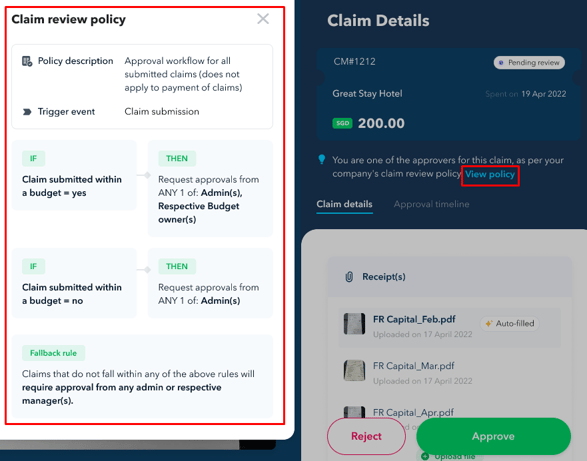
- Approve the claim if it passes, or reject it if it does not.

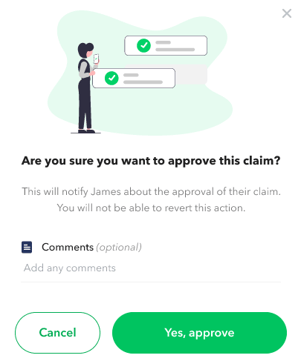
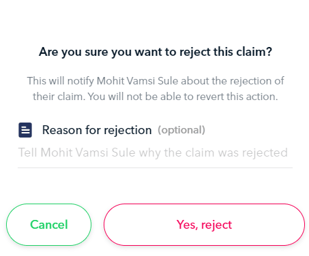
When rejecting a claim, you can provide a reason in the notes section for the employee to revise or resubmit the claim.
When approving a claim, you can leave comments visible to other approvers in the "Approval timeline" tab by clicking on the  icon.
icon.
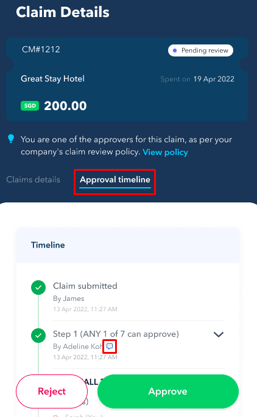
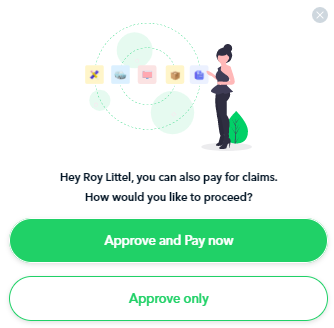
Questions? Please log in to the app and reach out in the chat at the bottom right corner of the screen.
Suggestions? Let us know here.
