- Aspire FAQs
- Cards
- General Card Information
How to replace a virtual card?
If you're an Admin user, you can easily replace a card simply and whenever you need to.
This action will automatically disable the previous card but keep the same settings and budget you had previously set.
You may need to replace a card if someone else has access to the card details or if you simply want to update the card number.
To replace a card, follow these steps:
- Click on "Cards" on the left-hand side, under "Spend" section
- Select the card you would like to replace
- Select "🔒 Security Options"
- Select "Replace"
- Click on the reason why
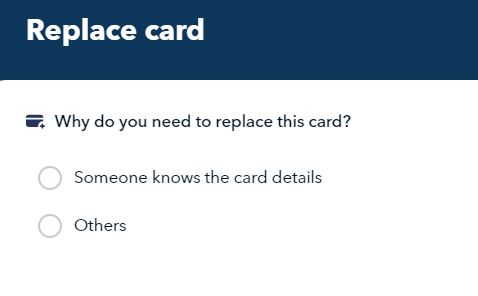
- Click "Proceed"
- This card is now Replaced with a new number
Note:
- Physical cards cannot be replaced, only virtual cards can be replaced.
- We will issue a Mastercard if you're replacing a Visa Card tagged to the IDR Debit Account & IDR Advance Limit.
Questions? Please log in to the app and reach out in the chat at the bottom right corner of the screen.
Suggestions? Let us know here.
