- Aspire FAQs
- Spend Management
- Budgets
How to create a new card or link an existing card to a budget?
Admins or Budget Owners can easily add a virtual/physical card or link an existing card to their budget.
How to create a new card under a budget
- Log in to your Aspire account
- Click on "Budgets" under the Spend section on the left-hand side
- Click on the budget you'd want to add the card to
- Click on "Issue a card"
- Click on the user you would like this card to be for
- Fill out the card particulars and information
- Click on "Confirm" and then "Issue Card"
- The card will automatically appear in the card section
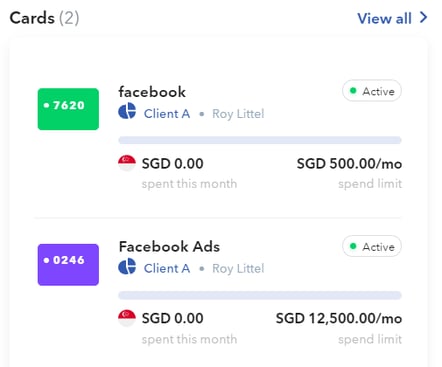
- An email will be automatically sent to the user that a new card has been assigned to them
How to link an existing card to a budget
1. Go to "Cards" under Spend on the left side of the page
2. Select the card that you want to link to a budget
3. Click on the "Budget" field and select the desired budget to associate the card with
Note! When linking existing cards to a budget, you will only see the budgets in the dropdown that align with the source of funds for that particular card.
4. Once done, click on "Confirm"
Questions? Please log in to the app and reach out in the chat at the bottom right corner of the screen.
Suggestions? Let us know here.
