Admin users have the ability to create their own cards without any approval needed.
On the other hand, Finance and Employee users must obtain approval from the Admin/Budget Owner before their card is created.
To learn more about how users can create or request new cards in-app, click on the links below categorized by user type:
How can Admins create new cards
- Ensure the person you are creating a card for is a user of the Aspire account. If not, see how to add a user here
- Click on "Cards" on the left-hand side, under Spend.
- Click the blue button "➕ new card" located on the top right-hand side
- Select which user the card is for
- Fill in the card details and particulars
- Click on "Confirm"
The new card is now created and will be shown at the top of your cards section
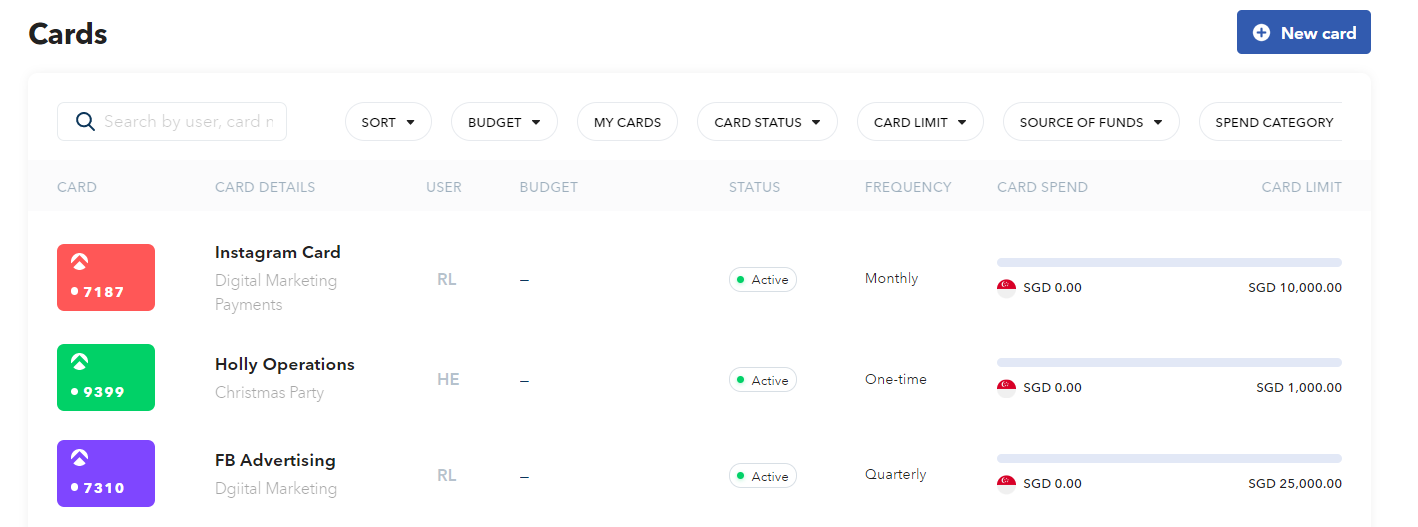
Note! We will provide a Mastercard for virtual cards tagged to the IDR Debit Account & IDR Advance Limit.
You can also follow this video on how to create a card:
How can Finance and Employee users request a card
- Log in to your Aspire Account
- Click on "Cards" under "Spend" section
- Click on "Request a card" at the top right-hand side
- Fill out the card details and particulars
- Click "Request a card"
Your request will now go to the Admin of the account for approval, or if you selected a budget, it will go to the Budget Owners for approval.
Watch the below video to learn more:
Guide on the information required during card creation/request:
| Field | Description |
| Card name | Name of the card |
| Card purpose | Description of card purpose |
| What type of card will it be? | Select if it's a virtual or physical card |
| Source of funds | Choose the Aspire Debit Account (SGD/USD/IDR/ EUR/ GBP) to tag your card. Admin users are the only ones who have the ability to select the source of funds for the card. |
| Spend limit | Set a spending limit and choose the refresh frequency (daily, weekly, monthly, quarterly, yearly, one-time). |
| Freeze automatically | Choose automatic card freezing based on transaction count or selected date. |
| Budget | Tag the card to an Aspire budget |
| Allow specific currencies ONLY | Choose the currencies that you want to allow for transactions with the cards. |
| Preferred spend currency | Choose your preferred currencies that you want to allow for transactions with the cards. |
|
Merchant category restrictions
|
Specify the merchant's category for card usage. |
| Specific merchant restrictions | Specify specific merchants for card usage. |
| Reporting fields | Configure categories and custom fields for card transactions. |
| Exclude from auto reminders | To exclude this card from auto-receipt reminders, toggle the button. |
| Card colour | Colour of the card |
Questions? Please log in to the app and reach out in the chat at the bottom right corner of the screen.
Suggestions? Let us know here.
