- Aspire FAQs
- Account Management
- Approval Policy
How to Submit and Approve transfers after creating a Transfer Approval Policy?
After publishing the Transfer Approval Policy - creating, submitting, or approving transfers will remain the same.
Submitting transfers:
Note: Only Admin, Finance with transfer rights, or Finance with submit-only rights users can submit a transfer.
- Go to "Accounts", select whether it's SGD/USD/IDR/ EUR/GBP , then click "Make a Transfer"
- Select or create the recipient, fill in the transfer details, and submit the transfer.
- After the transfer is submitted, you can view the Pending Approvals by clicking on the "Show Pending Approvals" button on the transfer details page.
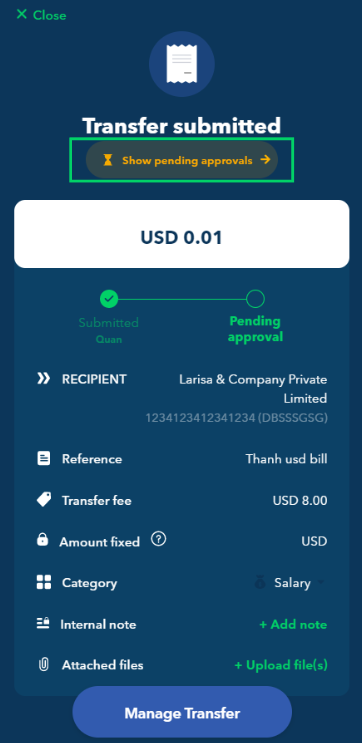
Approving transfers:
Note: Only approvers listed in the company's transfer approval policy can approve the submitted transfers. Approvers can include Admin users and Finance users with transfer rights.
- Go to "Transactions" menu, then click "Pending" tab
- Select the transfer you want to review,
- Click the "More" button to reject or modify the transfer or click "Approve" if all is good. Transfers can be approved or rejected individually or in bulk.
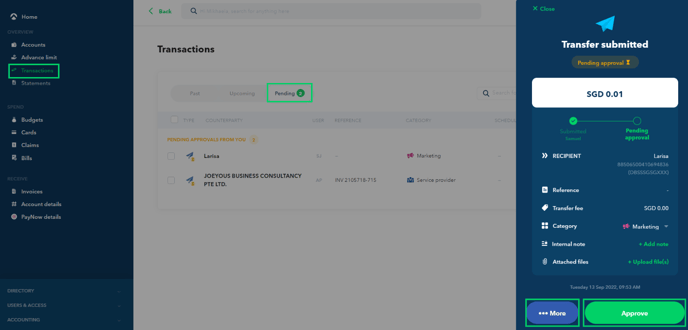
Questions? Please log in to the app and reach out in the chat at the bottom right corner of the screen.
Suggestions? Let us know here.
