Please note that only Admin users can remove the access of the users in-app. Finance and Employee users do not have the capability to remove themself.
To learn how to remove user access, simply click on the appropriate links below based on your specific scenario:
- Removing a Finance or Employee user access
- Removing an Admin user access
- Removing a Developer role access (Indonesia-incorporated businesses only!)
Removing a Finance or Employee user access
For admin users to remove a Finance or Employee user:
- Navigate to "Users and Access" on the lower left and click "Users"
- Select the Finance or Employee user you wish to remove the access
- Within the Access Role column, click on "Modify Access"
- Click on "Revoke Access"
You can also modify or revoke a user's access under pending invitation status. Please see article here.
Removing an Admin user access
For admin* users to remove another admin user access:
- Navigate to "Users and Access" on the lower left and click "Users"
- Select the admin user you wish to remove the access
- Within the Access Role column, click on "Modify Access"
- Click on "Revoke Access"
In the following scenarios, the access removal will be implemented:
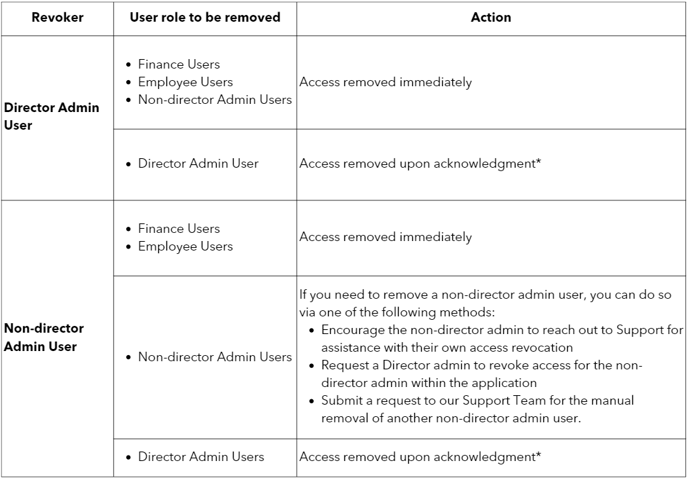
*The director admin user whose access was revoked will receive an email notification to confirm the said action. Once the admin user confirms this action, they will be logged out of the Aspire account and their access will automatically be revoked.
The admin user has yet to confirm the revoked access request, what should I do?
Please contact our Support Team to request the manual removal of another admin user. Our Support Team will then make the necessary arrangements.
Do note that upon successfully removing an active company director's admin access to the Aspire account, we will promptly send them an email confirmation to notify them of this action.
Note!
- If you are NOT a user of the Aspire account and need to request the removal of an admin user from the account, please contact the account admin so we may proceed with the request.
- If the current Aspire admin user is leaving the company and you only have one admin on the Aspire account, contact our Support Team to revoke their access and add a new admin. Note that this process may take 5-7 days to complete.
Removing a Developer user access (For Indonesia-incorporated businesses only!)
For admin users to remove a Developer user role:
- Navigate to "Users and Access" on the lower left and click "Users"
- Select the user with the Developer role that you wish to remove the access
- Within the Access Role column, click on "Modify Access"
- Click on "Revoke Access"
You can also modify or revoke a user's access under pending invitation status. Please see article here.
Questions? Please log in to the app and reach out in the chat at the bottom right corner of the screen.
Suggestions? Let us know here.
