You can send payment link requests from your USD, SGD, EUR and IDR debit accounts.
As of January 2023, we've added an exciting new feature that allows you to send payment links directly to your customers.
Note!
Card payment option and scheduled/recurring Payment feature are not available yet. We encourage you to upvote the following links below so you will be notified immediately once this feature becomes available:
This feature is available on all subscription plans, and Admin and Finance users can create payment links.
Please refer to the links below for more information about how to use the Payment Links dashboard and the step-by-step process for creating SGD, IDR, and USD payment links in-app.
- Guide to payment links dashboard
- Sending payment link request from SGD Account
- Sending payment link request from IDR Account
- Sending payment link request from USD/EUR Account
Payment links dashboard
This dashboard helps you keep track of all the Payment Links created on your account. You can access this dashboard by clicking "Payment links" under Receive Payments section.
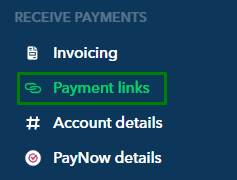
Filter through all the payment links you have sent out to customers with the following options:
- Paid
- Due in xx days
- Overdue by xx days
- Expired links
- Customer
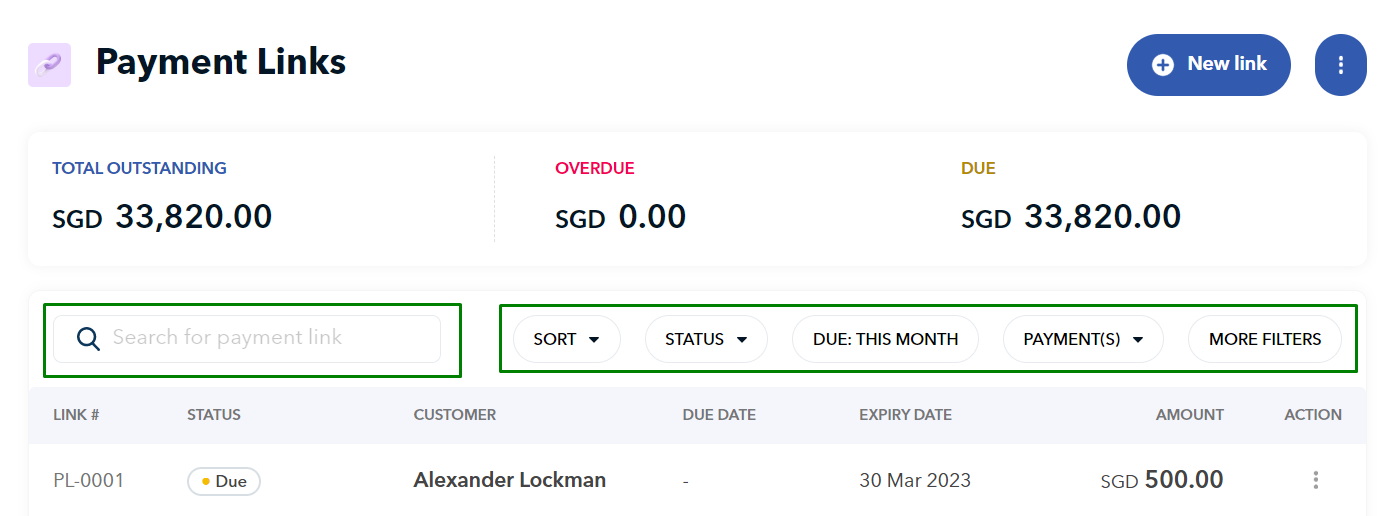
Sending payment link request from SGD Account
Watch our video guide or follow the steps underneath to send payment links from your SGD Account:
- Log in to your Aspire Account
- Under Receive payments click on "Payment links"
- Click on "➕ New Link" on the top right-hand side
- Fill out the form: Customer, Currency, Amount, Description, Due date and link expiry date
- Select the payment options you will offer your customer
- Click "Create payment link" and it's done
- From here, you can copy the link and send it via your preferred communication method OR using our email template option
What will your customers see when they click on the Payment Link?
Your customers will be routed to a page where they can see who the payment is to, the amount they need to pay and the option to select their preferred payment method.
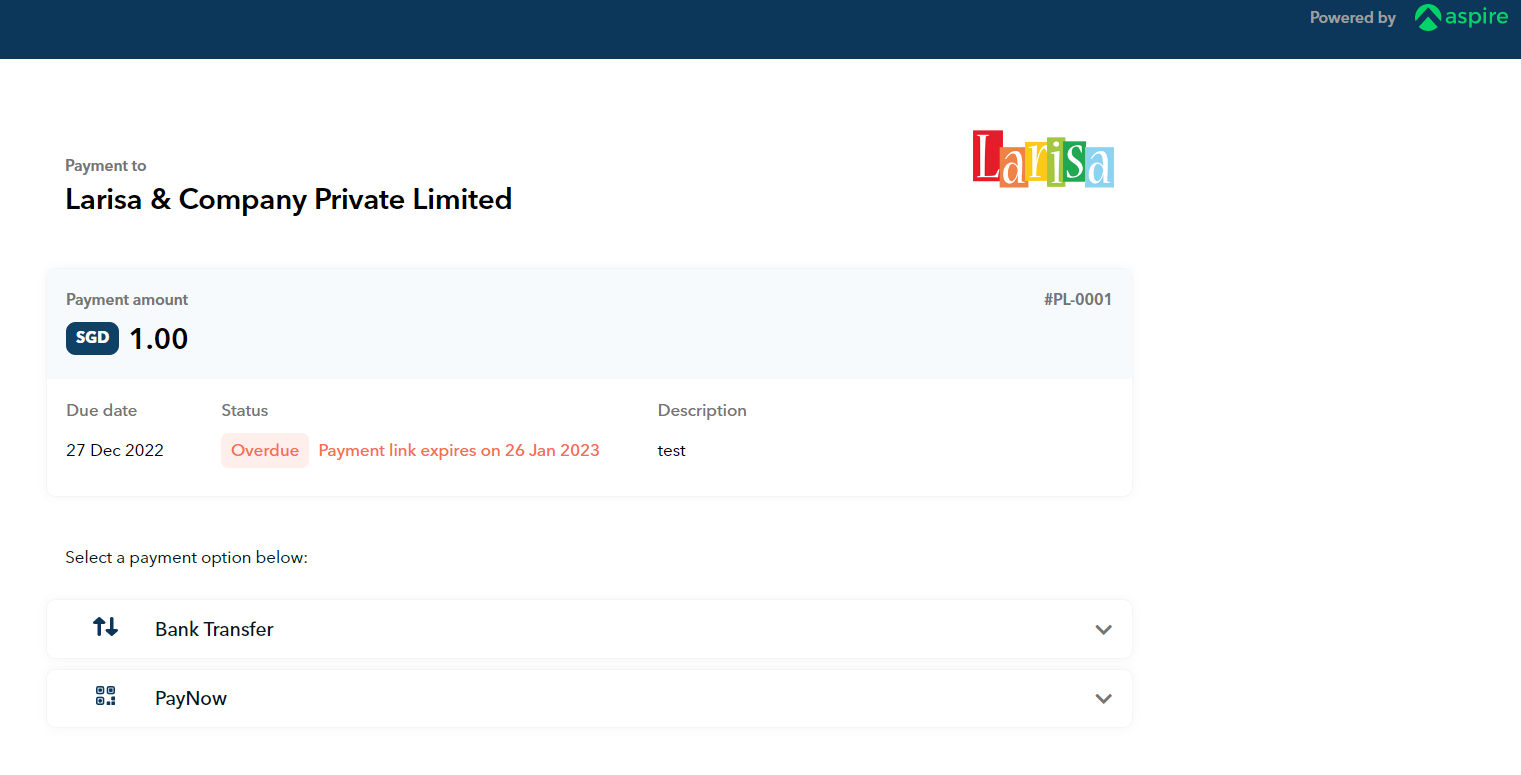
Sending payment link request from IDR Account
Watch our video guide or follow the steps underneath to send payment links from your IDR Account:
- Log in to your Aspire Account
- Under Receive payments click on "Payment links"
- Click on "➕ New Link" on the top right-hand side
- Fill out the form: Customer, Currency, Amount, Description, Due date and link expiry date
- Select the payment options you will offer your customer (payments can be received through Virtual Accounts or activated E-wallets.)
- Click "Create payment link" and it's done
- From here, you can copy the link and send it via your preferred communication method OR using our email template option
What will your customers see when they click on the Payment Link?
Your customers will be routed to a page where they can see who the payment is to, the amount they need to pay and the option to select their preferred payment method.
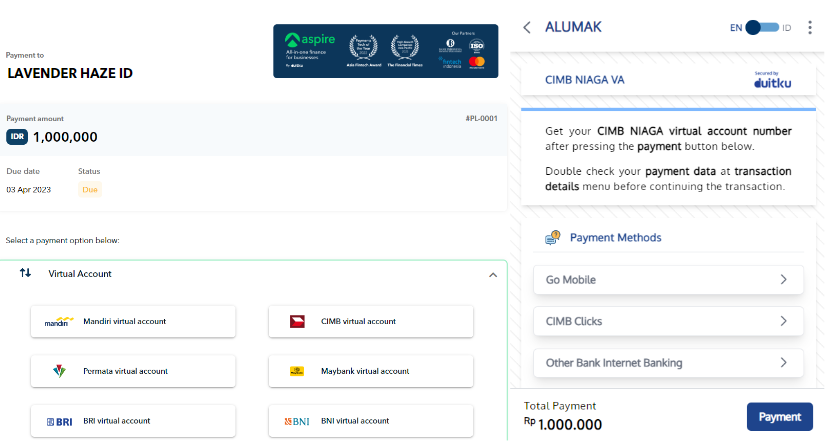
Sending payment link request from USD/EUR Account
Watch our video guide or follow the steps underneath to send payment links from your USD or EUR Account:
- Log in to your Aspire Account
- Under Receive payments click on "Payment links"
- Click on "➕ New Link" on the top right-hand side
- Fill out the form: Customer, Currency, Amount, Description, Due date and link expiry date
- Select the payment options you will offer your customer
- Click "Create payment link," and it's done
- From here, you can copy the link and send it via your preferred communication method OR using our email template option
What will your customers see when they click on the Payment Link?
Your customers will be routed to a page where they can see who the payment is to, the amount they need to pay and the option to select their preferred payment method.
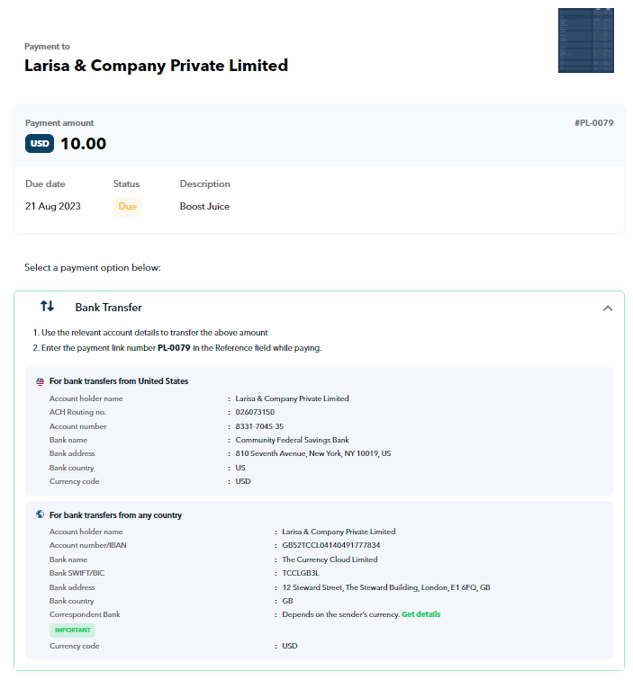
Questions? Please log in to the app and reach out in the chat at the bottom right corner of the screen.
Suggestions? Let us know here.
